Greple man pages.
This is the multi-page printable view of this section. Click here to print.
Manuals
- 1: greple
- 2: greple@v8
- 3: greple -Mdebug
- 4: greple -Mcolors
- 5: greple -Mfind
- 6: greple -Mdig
- 7: greple -Mselect
- 8: greple -Mxp
- 9: greple -Mgit
- 10: greple -Mframe
- 11: greple -Mupdate
- 12: greple -Msubst
- 13: greple -Msubst-desumasu
- 14: greple -Mtype
- 15: greple -Mmsdoc
- 16: greple -Mwordle
- 17: greple -Maozora
- 18: greple -Mcm
- 19: greple -Mdaemon3
- 20: greple -Mical
- 21: greple -Mjq
- 22: greple -Mmecab
- 23: greple -Mppi
- 24: greple -Mpw
- 25: greple -Msccc2
1 - greple
NAME
greple - extensible grep with lexical expression and region control
VERSION
Version 9.00_02
SYNOPSIS
greple [-Mmodule] [ -options ] pattern [ file… ]
PATTERN
pattern 'and +must -not ?optional &function'
-x, --le pattern lexical expression (same as bare pattern)
-e, --and pattern pattern match across line boundary
-r, --must pattern pattern cannot be compromised
-t, --may pattern pattern may be exist
-v, --not pattern pattern not to be matched
--re pattern regular expression
--fe pattern fixed expression
-f, --file file file contains search pattern
--select index select indexed pattern from -f file
MATCH
-i ignore case
--need=[+-]n required positive match count
--allow=[+-]n acceptable negative match count
--matchcount=n[,m] required match count for each block
STYLE
-l list filename only
-c print count of matched block only
-n print line number
-H, -h do or do not display filenames
-o print only the matching part
--all print entire data
-m, --max=n[,m] max count of blocks to be shown
-A,-B,-C [n] after/before/both match context
--join delete newline in the matched part
--joinby=string replace newline in the matched text by string
--nonewline do not add newline character at block end
--filestyle=style how filename printed (once, separate, line)
--linestyle=style how line number printed (separate, line)
--separate set filestyle and linestyle both "separate"
--format LABEL=... define line number and file name format
--frame-top top frame
--frame-middle middle frame
--frame-bottom bottom frame
FILE
--glob=glob glob target files
--chdir=dir change directory before search
--readlist get filenames from stdin
COLOR
--color=when use terminal color (auto, always, never)
--nocolor same as --color=never
--colormap=color R, G, B, C, M, Y etc.
--colorsub=... shortcut for --colormap="sub{...}"
--colorful use default multiple colors
--colorindex=flags color index method: Ascend/Descend/Block/Random
--ansicolor=s ANSI color 16, 256 or 24bit
--[no]256 same as --ansicolor 256 or 16
--regioncolor use different color for inside/outside regions
--uniqcolor use different color for unique string
--uniqsub=func preprocess function before check uniqueness
--random use random color each time
--face set/unset visual effects
BLOCK
-p, --paragraph paragraph mode
--border=pattern border pattern
--block=pattern block of records
--blockend=s block end mark (Default: "--")
--join-blocks join back-to-back consecutive blocks
REGION
--inside=pattern select matches inside of pattern
--outside=pattern select matches outside of pattern
--include=pattern reduce matches to the area
--exclude=pattern reduce matches to outside of the area
--strict strict mode for --inside/outside --block
CHARACTER CODE
--icode=name file encoding
--ocode=name output encoding
FILTER
--if,--of=filter input/output filter command
--pf=filter post process filter command
--noif disable default input filter
RUNTIME FUNCTION
--print=func print function
--continue continue after print function
--callback=func callback function for matched string
--begin=func call function before search
--end=func call function after search
--prologue=func call function before command execution
--epilogue=func call function after command execution
OTHER
--usage[=expand] show this message
--exit=n command exit status
--norc skip reading startup file
--man display command or module manual page
--show display module file
--path show module file path
--persist same as --error=retry
--error=action action after read error
--warn=type run time error control
--alert [name=#] set alert parameter (size/time)
-d flags display info (f:file d:dir c:color m:misc s:stat)
INSTALL
CPANMINUS
$ cpanm App::Greple
DESCRIPTION
MULTIPLE KEYWORDS
AND
greple can take multiple search patterns by -e option, but
unlike egrep(1) command, they are searched in AND context. For
example, next command print lines those contain all of foo and
bar and baz.
greple -e foo -e bar -e baz ...
Each word can appear in any order and any place in the string. So this command find all of following lines.
foo bar baz
baz bar foo
the foo, bar and baz
If you want to use OR syntax, use regular expression.
greple -e foo -e bar -e baz -e 'yabba|dabba|doo'
This command will print lines those contains all of foo, bar and
baz and one or more of yabba, dabba or doo.
NOT
Use option -v to specify keyword which should not found in the data
record. Next example will show lines those contain both foo and
bar but none of yabba, dabba or doo.
greple -e foo -e bar -v yabba -v dabba -v doo
greple -e foo -e bar -v 'yabba|dabba|doo'
MAY
When you are focusing on multiple words, there may be words those are not necessary but would be of interest if there were.
Use option –may or -t (tentative) to specify that kind of words. They will be a subject of search, and highlighted if exist, but are optional.
Next command print all lines including foo and bar, and
highlight baz as well.
greple -e foo -e bar -t baz
MUST
Option –must or -r is another way to specify optional keyword. If required keyword exists, all other positive match keyword becomes optional. Next command is equivalent to the above example.
greple -r foo -r bar -e baz
LEXICAL EXPRESSION
greple takes the first argument as a search pattern specified by –le option. In –le pattern, you can set multiple keywords in a single parameter. Each keyword is separated by spaces, and the first character describe the type.
none And pattern : --and -e
+ Required pattern : --must -r
- Negative match pattern : --not -v
? Optional pattern : --may -t
Just like internet search engine, you can simply provide foo bar baz to search lines including all words.
greple 'foo bar baz'
Next command show lines which include foo, but does not include
bar, and highlight baz if exists.
greple 'foo -bar ?baz'
FLEXIBLE BLOCKS
Default data block greple search and print is a line. Using
–paragraph (or -p in short) option, series of text separated by
empty line is taken as a record block. So next command will print
whole paragraph which contains the word foo, bar and baz.
greple -p 'foo bar baz'
Block also can be defined by pattern. Next command treat the data as a series of 10-line unit.
greple -n --border='(.*\n){1,10}'
You can also define arbitrary complex blocks by writing script.
greple --block '&your_original_function' ...
MATCH AREA CONTROL
Using option –inside and –outside, you can specify the text area to be matched. Next commands search only in mail header and body area respectively. In these cases, data block is not changed, so print lines which contains the pattern in the specified area.
greple --inside '\A(.+\n)+' pattern
greple --outside '\A(.+\n)+' pattern
Option –inside/–outside can be used repeatedly to enhance the area to be matched. There are similar option –include/–exclude, but they are used to trim down the area.
These four options also take user defined function and any complex region can be used.
LINE ACROSS MATCH
greple search a given pattern across line boundaries. This is especially useful to handle Asian multi-byte text, more specifically Japanese. Japanese text can be separated by newline almost any place in the text. So the search pattern may spread out onto multiple lines.
As for ascii word list, space character in the pattern matches any
kind of space including newline. Next example will search the word
sequence of foo, bar and baz, even they spread out to
multiple lines.
greple -e 'foo bar baz'
Option -e is necessary because space is taken as a token separator in the bare or –le pattern.
MODULE AND CUSTOMIZATION
User can define default and original options in ~/.greplerc. Next
example enables colored output always, and define new option using
macro processing.
option default --color=always
define :re1 complex-regex-1
define :re2 complex-regex-2
define :re3 complex-regex-3
option --newopt --inside :re1 --exclude :re2 --re :re3
Specific set of function and option interface can be implemented as module. Modules are invoked by -M option immediately after command name.
For example, greple does not have recursive search option, but it can be implemented by –readlist option which accept target file list from standard input. Using find module, it can be written like this:
greple -Mfind . -type f -- pattern
Also dig module implements more complex search. It can be used as simple as this:
greple -Mdig pattern --dig .
but this command is finally translated into following option list.
greple -Mfind . ( -name .git -o -name .svn -o -name RCS ) -prune -o
-type f ! -name .* ! -name *,v ! -name *~
! -iname *.jpg ! -iname *.jpeg ! -iname *.gif ! -iname *.png
! -iname *.tar ! -iname *.tbz ! -iname *.tgz ! -iname *.pdf
-print -- pattern
INCLUDED MODUES
This release include some sample modules. Read document in each modules for detail. You can read the document by –man option or perldoc command.
greple -Mdig --man
perldoc App::Greple::dig
When it does not work, use perldoc App::Greple::dig.
colors
Color variation module. See App::Greple::colors.
find
Module to use find(1) command to help recursive search. See App::Greple::find.
dig
Module for recursive search using find module. Defines –dig, –git and –git-r options. See App::Greple::dig.
pgp
Module to search pgp files. See App::Greple::pgp.
select
Module to select files. See App::Greple::select.
perl
Sample module to search from perl source files. See App::Greple::perl.
Other modules are available at CPAN, or git repository https://github.com/kaz-utashiro/.
OPTIONS
PATTERNS
If no specific option is given, greple takes the first argument as a search pattern specified by –le option. All of these patterns can be specified multiple times.
Command itself is written in Perl, and any kind of Perl style regular expression can be used in patterns. See perlre(1) for detail.
Note that multiple line modifier (m) is set when executed, so put
(?-m) at the beginning of regex if you want to explicitly disable
it.
Order of capture group in the pattern is not guaranteed. Please avoid
to use direct index, and use relative or named capture group instead.
For example, if you want to search repeated characters, use
(\w)\g{-1} or (?<c>\w)\g{c} rather than
(\w)\1.
-e pattern, –and=pattern
Specify the positive match pattern. Next command print lines contains all of
foo,barandbaz.greple -e foo -e bar -e baz-t pattern, –may=pattern
Specify the optional (tentative) match pattern. Next command print lines contains
fooandbar, and highlightbazif exists.greple -e foo -e bar -t baz-r pattern, –must=pattern
Specify the required match pattern. If one or more required pattern exist, other positive match pattern becomes optional.
greple -r foo -r bar -e bazBecause -t promote all other -e patterns required, next command do the same thing. Mixing -r, -e and -t is not recommended, though.
greple -r foo -e bar -t baz-v pattern, –not=pattern
Specify the negative match pattern. Because it does not affect to the bare pattern argument, you can narrow down the search result like this.
greple foo file greple foo file -v bar greple foo file -v bar -v baz
In the above pattern options, space characters are treated specially.
They are replaced by the pattern which matches any number of white
spaces including newline. So the pattern can expand to multiple
lines. Next commands search the series of word foo bar baz
even if they are separated by newlines.
greple -e 'foo bar baz'
This is done by converting pattern foo bar baz to
foo\s+bar\+baz, so that word separator can match one or more white
spaces.
As for Asian wide characters, pattern is cooked as zero or more white
spaces can be allowed between any characters. So Japanese string
pattern 日本語 will be converted to 日\s*本\s*語.
If you don’t want these conversion, use –re option.
-x pattern, –le=pattern
Treat the pattern string as a collection of tokens separated by spaces. Each token is interpreted by the first character. Token start with
-means negative pattern,?means optional, and+does required.Next example print lines which contain
fooandyabba, and none ofbaranddabba, with highlightingbazanddooif they exist.greple --le='foo -bar ?baz yabba -dabba ?doo'This is the summary of start character for –le option:
+ Required pattern - Negative match pattern ? Optional pattern & Function call (see next section)-x [+?-]&function, –le=[+?-]&function
If the pattern start with ampersand (
&), it is treated as a function, and the function is called instead of searching pattern. Function call interface is same as the one for block/region options.If you have a definition of odd_line function in you
.greplerc, which is described in this manual later, you can print odd number lines like this:greple -n '&odd_line' fileRequired (
+), optional (?) and negative (-) mark can be used for function pattern.CALLBACK FUNCTION: Region list returned by function can have two extra elements besides start/end position. Third element is index. Fourth element is a callback function pointer which will be called to produce string to be shown in command output. Callback function is called with four arguments (start position, end position, index, matched string) and expected to return replacement string.
–re=pattern
Specify regular expression. No special treatment for space and wide characters.
–fe=pattern
Specify the fixed string pattern, like fgrep.
-i, –ignore-case
Ignore case.
–need=n
–allow=n
Option to compromise matching condition. Option –need specifies the required match count, and –allow the number of negative condition to be overlooked.
greple --need=2 --allow=1 'foo bar baz -yabba -dabba -doo'Above command prints the line which contains two or more from
foo,barandbaz, and does not include more than one ofyabba,dabbaordoo.Using option –need=1, greple produces same result as grep command.
grep -e foo -e bar -e baz greple -e foo -e bar -e baz --need=1When the count n is negative value, it is subtracted from default value.
If the option –need=0 is specified and no pattern was found, entire data is printed. This is true even for required pattern.
–matchcount=count –mc=…
–matchcount=min,max –mc=…
When option –matchcount is specified, only blocks which have given match count will be shown. Minimum and maximum number can be given, connecting by comma, and they can be omitted. Next commands print lines including semicolons; 3 or more, exactly 3, and 3 or less, respectively.
greple --matchcount=3, ';' file greple --matchcount=3 ';' file greple --matchcount=,3 ';' fileIn fact, min and max can repeat to represent multiple range. Missing, negative or zero max means infinite. Next command find match count 0 to 10, 20 to 30, and 40-or-greater.
greple --matchcount=,10,20,30,40-f file, –file=file
Specify the file which contains search pattern. When file contains multiple lines, patterns are mixed together by OR context.
Blank line and the line starting with sharp (#) character is ignored. Two slashes (//) and following string are taken as a comment and removed with preceding spaces.
When multiple files specified, each file produces individual pattern.
If the file name is followed by
[index]string, it is treated as specified by –select option. Next two commands are equivalent.greple -f pattern_file'[1,5:7]' greple -f pattern_file --select 1,5:7See App::Greple::subst module.
–select=index
When you want to choose specific pattern in the pattern file provided by -f option, use –select option. index is number list separated by comma (,) character and each number is interpreted by Getopt::EX::Numbers module. Take a look at the module document for detail.
Next command use 1st and 5,6,7th pattern in the file.
greple -f pattern_file --select 1,5:7
STYLES
-l
List filename only.
-c, –count
Print count of matched block.
-n, –line-number
Show line number.
-h, –no-filename
Do not display filename.
-H
Display filename always.
-o, –only-matching
Print matched string only. Newline character is printed after matched string if it does not end with newline. Use –no-newline option if you don’t need extra newline.
–all
Print entire file. This option does not affect to seach behavior or block treatment. Just print all contents.
-m n[,m], –max-count=n[,m]
Set the maximum count of blocks to be shown to n.
Actually n and m are simply passed to perl splice function as offset and length. Works like this:
greple -m 10 # get first 10 blocks greple -m 0,-10 # get last 10 blocks greple -m 0,10 # remove first 10 blocks greple -m -10 # remove last 10 blocks greple -m 10,10 # remove 10 blocks from 10th (10-19)This option does not affect to search performance and command exit status.
Note that grep command also has same option, but it’s behavior is different when invoked to multiple files. greple produces given number of output for each file, while grep takes it as a total number of output.
-m *, –max-count=*
In fact, n and m can repeat as many as possible. Next example removes first 10 blocks (by
0,10), then get first 10 blocks from the result (by10). Consequently, get 10 blocks from 10th (10-19).greple -m 0,10,10Next command get first 20 (by
20,) and get last 10 (by,-10), producing same result. Empty string behaves like absence for length and zero for offset.greple -m 20,,,-10-A[n], –after-context[=n]
-B[n], –before-context[=n]
-C[n], –context[=n]
Print n-blocks before/after matched string. The value n can be omitted and the default is 2. When used with –paragraph or –block option, n means number of paragraph or block.
Actually, these options expand the area of logical operation. It means
greple -C1 'foo bar baz'matches following text.
foo bar bazMoreover
greple -C1 'foo baz'also matches this text, because matching blocks around
fooandbaroverlaps each other and makes single block.–join
–joinby=string
Convert newline character found in matched string to empty or specified string. Using –join with -o (only-matching) option, you can collect searching sentence list in one per line form. This is sometimes useful for Japanese text processing. For example, next command prints the list of KATAKANA words, including those spread across multiple lines.
greple -ho --join '\p{InKatakana}+(\n\p{InKatakana}+)*'Space separated word sequence can be processed with –joinby option. Next example prints all
for *something*pattern in pod documents within Perl script.greple -Mperl --pod -ioe '\bfor \w+' --joinby ' '–[no]newline
Since greple can handle arbitrary blocks other than normal text lines, they sometimes do not end with newline character. Option -o makes similar situation. In that case, extra newline is appended at the end of block to be shown. Option –no-newline disables this behavior.
–filestyle=[
line,once,separate], –fsDefault style is line, and greple prints filename at the beginning of each line. Style once prints the filename only once at the first time. Style separate prints filename in the separate line before each line or block.
–linestyle=[
line,separate], –lsDefault style is line, and greple prints line numbers at the beginning of each line. Style separate prints line number in the separate line before each line or block.
–separate
Shortcut for –filestyle=separate –linestyle=separate. This is convenient to use block mode search and visiting each location from supporting tool, such as Emacs.
–format LABEL=format
Define the format string of line number (LINE) and file name (FILE) to be displayed. Default is:
--format LINE='%d:' --format FILE='%s:'Format string is passed to
sprintffunction. Tab character can be expressed as\t.Next example will show line numbers in five digits with tab space:
--format LINE='%05d\t'–frame-top=string
–frame-middle=string
–frame-bottom=string
Print surrounding frames before and after each block.
topframe is printed at the beginning,bottomframe at the end,middleframe between blocks.
FILES
–glob=pattern
Get files matches to specified pattern and use them as a target files. Using –chdir and –glob makes easy to use greple for fixed common job.
–chdir=directory
Change directory before processing files. When multiple directories are specified in –chdir option, by using wildcard form or repeating option, –glob file expansion will be done for every directories.
greple --chdir '/usr/man/man?' --glob '*.[0-9]' ...–readlist
Get filenames from standard input. Read standard input and use each line as a filename for searching. You can feed the output from other command like find(1) for greple with this option. Next example searches string from files modified within 7 days:
find . -mtime -7 -print | greple --readlist patternUsing find module, this can be done like:
greple -Mfind . -mtime -7 -- pattern
COLORS
–color=[
auto,always,never], –nocolorUse terminal color capability to emphasize the matched text. Default is
auto: effective when STDOUT is a terminal and option -o is not given, not otherwise. Option valuealwaysandneverwill work as expected.Option –nocolor is alias for –color=never.
When color output is disabled, ANSI terminal sequence is not produced, but functional colormap, such as
--cm sub{...}, still works.–colormap=spec, –cm=…
Specify color map. Because this option is mostly implemented by Getopt::EX::Colormap module, consult its document for detail and up-to-date specification.
Color specification is combination of single uppercase character representing basic colors, and (usually brighter) alternative colors in lowercase:
R r Red G g Green B b Blue C c Cyan M m Magenta Y y Yellow K k Black W w Whiteor RGB value and 24 grey levels if using ANSI 256 color terminal:
(255,255,255) : 24bit decimal RGB colors #000000 .. #FFFFFF : 24bit hex RGB colors #000 .. #FFF : 12bit hex RGB 4096 colors 000 .. 555 : 6x6x6 RGB 216 colors L00 .. L25 : Black (L00), 24 grey levels, White (L25)Beginning # can be omitted in 24bit RGB notation. When values are all same in 24bit or 12bit RGB, it is converted to 24 grey level, otherwise 6x6x6 216 color.or color names enclosed by angle bracket:
<red> <blue> <green> <cyan> <magenta> <yellow> <aliceblue> <honeydue> <hotpink> <mooccasin> <medium_aqua_marine>with other special effects:
N None Z 0 Zero (reset) D 1 Double strike (boldface) P 2 Pale (dark) I 3 Italic U 4 Underline F 5 Flash (blink: slow) Q 6 Quick (blink: rapid) S 7 Stand out (reverse video) H 8 Hide (concealed) X 9 Cross out E Erase Line ; No effect / Toggle foreground/background ^ Reset to foregroundIf the spec includes
/, left side is considered as foreground color and right side as background. If multiple colors are given in same spec, all indicators are produced in the order of their presence. As a result, the last one takes effect.Effect characters are case insensitive, and can be found anywhere and in any order in color spec string. Character
;does nothing and can be used just for readability, likeSD;K/544.Example:
RGB 6x6x6 12bit 24bit color name === ======= ========= ============= ================== B 005 #00F (0,0,255) <blue> /M /505 /#F0F /(255,0,255) /<magenta> K/W 000/555 #000/#FFF 000000/FFFFFF <black>/<white> R/G 500/050 #F00/#0F0 FF0000/00FF00 <red>/<green> W/w L03/L20 #333/#ccc 303030/c6c6c6 <dimgrey>/<lightgrey>Multiple colors can be specified separating by white space or comma, or by repeating options. Those colors will be applied for each pattern keywords. Next command will show word
fooin red,barin green andbazin blue.greple --colormap='R G B' 'foo bar baz' greple --cm R -e foo --cm G -e bar --cm B -e bazColoring capability is implemented in Getopt::EX::Colormap module.
–colormap=field=spec,…
Another form of colormap option to specify the color for fields:
FILE File name LINE Line number TEXT Unmatched normal text BLOCKEND Block end mark PROGRESS Progress status with -dnf optionIn current release,
BLOCKENDmark is colored withEeffect recently implemented in Getopt::EX module, which allows to fill up the line with background color. This effect uses irregular escape sequence, and you may need to defineLESSANSIENDCHARSenvironment as “mK” to see the result with less command.–colormap=
&func–colormap=
sub{...}You can also set the name of perl subroutine name or definition to be called handling matched words. Target word is passed as variable
$_, and the return value of the subroutine will be displayed.Next command convert all words in C comment to upper case.
greple --all '/\*(?s:.*?)\*/' --cm 'sub{uc}'You can quote matched string instead of coloring (this emulates deprecated option –quote):
greple --cm 'sub{"<".$_.">"}' ...It is possible to use this definition with field names. Next example print line numbers in seven digits.
greple -n --cm 'LINE=sub{s/(\d+)/sprintf("%07d",$1)/e;$_}'Experimentally, function can be combined with other normal color specifications. Also the form
&func;can be repeated.greple --cm 'BF/544;sub{uc}' greple --cm 'R;&func1;&func2;&func3'When color for ‘TEXT’ field is specified, whole text including matched part is passed to the function, exceptionally. It is not recommended to use user defined function for ‘TEXT’ field.
–colorsub=
..., –cs=…–colorsub or –cs is a shortcut for subroutine colormap. It simply enclose the argument by
sub{ ... }expression. Sogreple -cm 'sub{uc}'can be written as simple as this.
greple -cs ucYou can not use this option for labeled color.
–[no]colorful
Shortcut for –colormap=’
RD GD BD CD MD YD’ in ANSI 16 colors mode, and –colormap=’D/544 D/454 D/445 D/455 D/454 D/554’ and other combination of 3, 4, 5 for 256 colors mode. Enabled by default.When single pattern is specified, first color in colormap is used for the pattern. If multiple patterns and multiple colors are specified, each pattern is colored with corresponding color cyclically.
Option –regioncolor, –uniqcolor and –colorindex change this behavior.
–colorindex=spec, –ci=spec
Specify color index method by combination of spec characters. A (ascend) and D (descend) can be mixed with B (block) and/or S (shuffle) like –ci=ABS. R (random) can be too but it does not make sense. When S is used alone, colormap is shuffled with normal behavior.
A (Ascending)
Apply different color sequentially according to the order of appearance.
D (Descending)
Apply different color sequentially according to the reverse order of appearance.
B (Block)
Reset sequential index on every block.
S (Shuffle)
Shuffle indexed color.
R (Random)
Use random color index every time.
N (Normal)
Reset to normal behavior. Because the last option takes effect, –ci=N can be used to reset the behavior set by previous options.
–random
Shortcut for –colorindex=R.
–ansicolor=[
16,256,24bit]If set as
16, use ANSI 16 colors as a default color set, otherwise ANSI 256 colors. When set as24bit, 6 hex digits notation produces 24bit color sequence. Default is256.–[no]256
Shortcut for –ansicolor=
256or16.–[no]regioncolor, –[no]rc
Use different colors for each –inside/outside region.
Disabled by default, but automatically enabled when only single search pattern is specified. Use –no-regioncolor to cancel automatic action.
–[no]uniqcolor, –[no]uc
Use different colors for different string matched. Disabled by default.
Next example prints all words start by
colorand display them all in different colors.greple --uniqcolor 'colou?r\w*'When used with option -i, color is selected still in case-sensitive fashion. If you want case-insensitive color selection, use next –uniqsub option.
–uniqsub=function, –us=function
Above option –uniqcolor set same color for same literal string. Option –uniqsub specify the preprocessor code applied before comparison. function get matched string by
$_and returns the result. For example, next command will choose unique colors for each word by their length.greple --uniqcolor --uniqsub 'sub{length}' '\w+' fileIf you want case-insensitive color selection, do like this.
greple -i pattern --uc --uniqsub 'sub{lc}'Next command read the output from
git blamecommand and set unique color for each entire line by their commit ids.git blame ... | greple .+ --uc --us='sub{s/\s.*//r}' --face=E-D–face=[-+]effect
Set or unset specified effect for all indexed color specs. Use
+(optional) to set, and-to unset. Effect is a single character expressing S (Stand-out), U (Underline), D (Double-struck), F (Flash) and such.Next example remove D (double-struck) effect.
greple --face -DMultiple effects can be set/unset at once.
greple --face SF-D
BLOCKS
-p, –paragraph
Print a paragraph which contains the pattern. Each paragraph is delimited by two or more successive newlines by default. Be aware that an empty line is not a paragraph delimiter if which contains space characters. Example:
greple -np 'setuid script' /usr/man/catl/perl.l greple -pe '^struct sockaddr' /usr/include/sys/socket.hIt changes the unit of context specified by -A, -B, -C options. Space gap between paragraphs are also treated as block unit. Thus, option -pC2 will print with previous and next paragraph, while -pC1 will print with just surrounding spaces.
You can create original paragraph pattern by –border option.
–border=pattern
Specify record block border pattern. Pattern match is done in the context of multiple line mode.
Default block is a single line and use
/^/mas a pattern. Paragraph mode uses/(?:\A|\R)\K\R+/, which means continuous newlines at the beginning of text or following another newline (\Rmeans more general linebreaks including\r\n; consult perlrebackslash for detail).Next command treat the data as a series of 10-line unit.
greple -n --border='(.*\n){1,10}'Contrary to the next –block option, –border never produce disjoint records.
If you want to treat entire file as a single block, setting border to start or end of whole data is efficient way. Next commands works same.
greple --border '\A' # beginning of file greple --border '\z' # end of file–block=pattern
–block=&sub
Specify the record block to display. Default block is a single line.
Empty blocks are ignored. When blocks are not continuous, the match occurred outside blocks are ignored.
If multiple block options are given, overlapping blocks are merged into a single block.
Please be aware that this option is sometimes quite time consuming, because it finds all blocks before processing.
–blockend=string
Change the end mark displayed after -pABC or –block options. Default value is “–”.
–join-blocks
Join consecutive blocks together. Logical operation is done for each individual blocks, but if the results are back-to-back connected, make them single block for final output.
REGIONS
–inside=pattern
–outside=pattern
Option –inside and –outside limit the text area to be matched. For simple example, if you want to find string
andnot in the wordcommand, it can be done like this.greple --outside=command andThe block can be larger and expand to multiple lines. Next command searches from C source, excluding comment part.
greple --outside '(?s)/\*.*?\*/'Next command searches only from POD part of the perl script.
greple --inside='(?s)^=.*?(^=cut|\Z)'When multiple inside and outside regions are specified, those regions are mixed up in union way.
In multiple color environment, and if single keyword is specified, matches in each –inside/outside region is printed in different color. Forcing this operation with multiple keywords, use –regioncolor option.
–inside=&function
–outside=&function
If the pattern name begins by ampersand (&) character, it is treated as a name of subroutine which returns a list of blocks. Using this option, user can use arbitrary function to determine from what part of the text they want to search. User defined function can be defined in
.greplercfile or by module option.–include=pattern
–exclude=pattern
–include=&function
–exclude=&function
–include/exclude option behave exactly same as –inside/outside when used alone.
When used in combination, –include/exclude are mixed in AND manner, while –inside/outside are in OR.
Thus, in the next example, first line prints all matches, and second does none.
greple --inside PATTERN --outside PATTERN greple --include PATTERN --exclude PATTERNYou can make up desired matches using –inside/outside option, then remove unnecessary part by –include/exclude
–strict
Limit the match area strictly.
By default, –block, –inside/outside, –include/exclude option allows partial match within the specified area. For instance,
greple --inside and commandmatches pattern
commandbecause the part of matched string is included in specified inside-area. Partial match fails when option –strict provided, and longer string never matches within shorter area.Interestingly enough, above example
greple --include PATTERN --exclude PATTERNproduces output, as a matter of fact. Think of the situation searching, say,
' PATTERN 'with this condition. Matched area includes surrounding spaces, and satisfies both conditions partially. This match does not occur when option –strict is given, either.
CHARACTER CODE
–icode=code
Target file is assumed to be encoded in utf8 by default. Use this option to set specific encoding. When handling Japanese text, you may choose from 7bit-jis (jis), euc-jp or shiftjis (sjis). Multiple code can be supplied using multiple option or combined code names with space or comma, then file encoding is guessed from those code sets. Use encoding name
guessfor automatic recognition from default code list which is euc-jp and 7bit-jis. Following commands are all equivalent.greple --icode=guess ... greple --icode=euc-jp,7bit-jis ... greple --icode=euc-jp --icode=7bit-jis ...Default code set are always included suspect code list. If you have just one code adding to suspect list, put + mark before the code name. Next example does automatic code detection from euc-kr, ascii, utf8 and UTF-16/32.
greple --icode=+euc-kr ...If the string “binary” is given as encoding name, no character encoding is expected and all files are processed as binary data.
–ocode=code
Specify output code. Default is utf8.
FILTER
–if=filter, –if=EXP:filter
You can specify filter command which is applied to each file before search. If only one filter command is specified, it is applied to all files. If filter information include colon, first field will be perl expression to check the filename saved in variable $_. If it successes, next filter command is pushed.
greple --if=rev perg greple --if='/\.tar$/:tar tvf -'If the command doesn’t accept standard input as processing data, you may be able to use special device:
greple --if='nm /dev/stdin' crypt /usr/lib/lib*Filters for compressed and gzipped file is set by default unless –noif option is given. Default action is like this:
greple --if='s/\.Z$//:zcat' --if='s/\.g?z$//:gunzip -c'File with
.gpgsuffix is filtered by gpg command. In that case, pass-phrase is asked for each file. If you want to input pass-phrase only once to find from multiple files, use -Mpgp module.If the filter start with
&, perl subroutine is called instead of external command. You can define the subroutine in.greplercor modules. Greple simply call the subroutine, so it should be responsible for process control.–noif
Disable default input filter. Which means compressed files will not be decompressed automatically.
–of=filter
–of=&func
Specify output filter which process the output of greple command. Filter command can be specified in multiple times, and they are invoked for each file to be processed. So next command reset the line number for each file.
greple --of 'cat -n' string file1 file2 ...If the filter start with
&, perl subroutine is called instead of external command. You can define the subroutine in.greplercor modules.Output filter command is executed only when matched string exists to avoid invoking many unnecessary processes. No effect for option -l and -c.
–pf=filter
–pf=&func
Similar to –of filter but invoked just once and takes care of entire output from greple command.
RUNTIME FUNCTIONS
–print=function
–print=sub{…}
Specify user defined function executed before data print. Text to be printed is replaced by the result of the function. Arbitrary function can be defined in
.greplercfile or module. Matched data is placed in variable$_. Filename is passed by&FILELABELkey, as described later.It is possible to use multiple –print options. In that case, second function will get the result of the first function. The command will print the final result of the last function.
–continue
When –print option is given, greple will immediately print the result returned from print function and finish the cycle. Option –continue forces to continue normal printing process after print function called. So please be sure that all data being consistent.
–callback=function(…)
Callback function is called before printing every matched pattern with four labeled parameters: start, end, index and match, which corresponds to start and end position in the text, pattern index, and the matched string. Matched string in the text is replaced by returned string from the function.
–begin=function(…)
–begin=function=…
Option –begin specify the function executed at the beginning of each file processing. This function have to be called from main package. So if you define the function in the module package, use the full package name or export properly.
If the function dies with a message starting with a word “SKIP” (
/^SKIP/i), that file is simply skipped. So you can control if the file is to be processed using the file name or content. To see the message, use –warn begin=1 option.For example, using next function, only perl related files will be processed.
sub is_perl { my %arg = @_; my $name = delete $arg{&FILELABEL} or die; $name =~ /\.(?:pm|pl|PL|pod)$/ or /\A#!.*\bperl/ or die "skip $name\n"; } 1; __DATA__ option default --filestyle=once --format FILE='\n%s:\n' autoload -Mdig --dig option --perl $<move> --begin &__PACKAGE__::is_perl --dig .–end=function(…)
–end=function=…
Option –end is almost same as –begin, except that the function is called after the file processing.
–prologue=function(…)
–prologue=function=…
–epilogue=function(…)
–epilogue=function=…
Option –prologue and –epilogue specify functions called before and after processing. During the execution, file is not opened and therefore, file name is not given to those functions.
-Mmodule::function(…)
-Mmodule::function=…
Function can be given with module option, following module name. In this form, the function will be called with module package name. So you don’t have to export it. Because it is called only once at the beginning of command execution, before starting file processing,
FILELABELparameter is not given exceptionally.
For these run-time functions, optional argument list can be set in the
form of key or key=value, connected by comma. These arguments
will be passed to the function in key => value list. Sole key will
have the value one. Also processing file name is passed with the key
of FILELABEL constant. As a result, the option in the next form:
--begin function(key1,key2=val2)
--begin function=key1,key2=val2
will be transformed into following function call:
function(&FILELABEL => "filename", key1 => 1, key2 => "val2")
As described earlier, FILELABEL parameter is not given to the
function specified with module option. So
-Mmodule::function(key1,key2=val2)
-Mmodule::function=key1,key2=val2
simply becomes:
function(key1 => 1, key2 => "val2")
The function can be defined in .greplerc or modules. Assign the
arguments into hash, then you can access argument list as member of
the hash. It’s safe to delete FILELABEL key if you expect random
parameter is given. Content of the target file can be accessed by
$_. Ampersand (&) is required to avoid the hash key is
interpreted as a bare word.
sub function {
my %arg = @_;
my $filename = delete $arg{&FILELABEL};
$arg{key1}; # 1
$arg{key2}; # "val2"
$_; # contents
}
OTHERS
–usage[=expand]
Greple print usage and exit with option –usage, or no valid parameter is not specified. In this case, module option is displayed with help information if available. If you want to see how they are expanded, supply something not empty to –usage option, like:
greple -Mmodule --usage=expand–exit=number
When greple executed normally, it exit with status 0 or 1 depending on something matched or not. Sometimes we want to get status 0 even if nothing matched. This option set the status code for normal execution. It still exits with non-zero status when error occurred.
–man, –doc
Show manual page. Display module’s manual page when used with -M option.
–show, –less
Show module file contents. Use with -M option.
–path
Show module file path. Use with -M option.
–norc
Do not read startup file:
~/.greplerc. This option have to be placed before any other options including -M module options. SettingGREPLE_NORCenvironment have same effect.–conceal type=val
Use following –warn option in reverse context. This option remains for backward compatibility and will be deprecated in the near future.
–persist
Same as –error=retry. It may be deprecated in the future.
–error=action
As greple tries to read data as a character string, sometimes fails to convert them into internal representation, and the file is skipped without processing by default. This works fine to skip binary data. (skip)
Also sometimes encounters code mapping error due to character encoding. In this case, reading the file as a binary data helps to produce meaningful output. (retry)
This option specifies the action when data read error occurred.
skip
Skip the file. Default.
retry
Retry reading the file as a binary data.
fatal
Abort the operation.
ignore
Ignore error and continue to read anyway.
You may occasionally want to find text in binary data. Next command will work like string(1) command.
greple -o --re '(?a)\w{4,}' --error=retry --uc /bin/*If you want read all files as binary data, use –icode=binary instead.
-w, –warn type=[
0,1]Control runtime message mainly about file operation related to –error option. Repeatable. Value is optional and 1 is assumed when omitted. So -wall option is same as -wall=1 and enables all messages, and -wall=0 disables all.
Types are:
read
(Default 0) Errors occurred during file read. Mainly unicode related errors when reading binary or ambiguous text file.
skip
(Default 1) File skip message.
retry
(Default 0) File retry message.
begin
(Default 0) When –begin function died with
/^SKIP/imessage, the file is skipped without any notice. Enables this to see the dying message.all
Set same value for all types.
–alert [
size=#,time=# ]Set alert parameter for large file. Greple scans whole file content to know line borders, and it takes several seconds or more if it contains large number of lines.
By default, if the target file contains more than 512 * 1024 characters (size), 2 seconds timer will start (time). Alert message is shown when the timer expired.
To disable this alert, set the size as zero:
--alert size=0-Mdebug, -dx
Debug option is described in App::Greple::debug module.
ENVIRONMENT and STARTUP FILE
GREPLEOPTS
Environment variable GREPLEOPTS is used as a default options. They are inserted before command line options.
GREPLE_NORC
If set non-empty string, startup file
~/.greplercis not processed.DEBUG_GETOPT
Enable Getopt::Long debug option.
DEBUG_GETOPTEX
Enable Getopt::EX debug option.
NO_COLOR
If true, all coloring capability with ANSI terminal sequence is disabled. See https://no-color.org/.
Before starting execution, greple reads the file named .greplerc
on user’s home directory. Following directives can be used.
option name string
Argument name of option directive is user defined option name. The rest are processed by
shellwordsroutine defined in Text::ParseWords module. Be sure that this module sometimes requires escape backslashes.Any kind of string can be used for option name but it is not combined with other options.
option --fromcode --outside='(?s)\/\*.*?\*\/' option --fromcomment --inside='(?s)\/\*.*?\*\/'If the option named default is defined, it will be used as a default option.
For the purpose to include following arguments within replaced strings, two special notations can be used in option definition. String
$<n>is replaced by the _n_th argument after the substituted option, where n is number start from one. String$<shift>is replaced by following command line argument and the argument is removed from option list.For example, when
option --line --le &line=$<shift>is defined, command
greple --line 10,20-30,40will be evaluated as this:
greple --le &line=10,20-30,40expand name string
Define local option name. Command expand is almost same as command option in terms of its function. However, option defined by this command is expanded in, and only in, the process of definition, while option definition is expanded when command arguments are processed.
This is similar to string macro defined by following define command. But macro expansion is done by simple string replacement, so you have to use expand to define option composed by multiple arguments.
define name string
Define macro. This is similar to option, but argument is not processed by shellwords and treated just a simple text, so meta-characters can be included without escape. Macro expansion is done for option definition and other macro definition. Macro is not evaluated in command line option. Use option directive if you want to use in command line,
define (#kana) \p{InKatakana} option --kanalist --nocolor -o --join --re '(#kana)+(\n(#kana)+)*' help --kanalist List up Katakana stringhelp name
If help directive is used for same option name, it will be printed in usage message. If the help message is
ignore, corresponding line won’t show up in the usage.builtin spec variable
Define built-in option which should be processed by option parser. Arguments are assumed to be Getopt::Long style spec, and variable is string start with
$,@or%. They will be replaced by a reference to the object which the string represent.See pgp module for example.
autoload module options …
Define module which should be loaded automatically when specified option is found in the command arguments.
For example,
autoload -Mdig --dig --gitreplaces option “
--dig” to “-Mdig --dig”, so that dig module is loaded before processing--digoption.
Environment variable substitution is done for string specified by
option and define directives. Use Perl syntax $ENV{NAME} for
this purpose. You can use this to make a portable module.
When greple found __PERL__ line in .greplerc file, the rest
of the file is evaluated as a Perl program. You can define your own
subroutines which can be used by –inside/outside,
–include/exclude, –block options.
For those subroutines, file content will be provided by global
variable $_. Expected response from the subroutine is the list of
array references, which is made up by start and end offset pairs.
For example, suppose that the following function is defined in your
.greplerc file. Start and end offset for each pattern match can be
taken as array element $-[0] and $+[0].
__PERL__
sub odd_line {
my @list;
my $i;
while (/.*\n/g) {
push(@list, [ $-[0], $+[0] ]) if ++$i % 2;
}
@list;
}
You can use next command to search pattern included in odd number lines.
% greple --inside '&odd_line' pattern files...
MODULE
You can expand the greple command using module. Module files are
placed at App/Greple/ directory in Perl library, and therefor has
App::Greple::module package name.
In the command line, module have to be specified preceding any other options in the form of -Mmodule. However, it also can be specified at the beginning of option expansion.
If the package name is declared properly, __DATA__ section in the
module file will be interpreted same as .greplerc file content. So
you can declare the module specific options there. Functions declared
in the module can be used from those options, it makes highly
expandable option/programming interaction possible.
Using -M without module argument will print available module list. Option –man will display module document when used with -M option. Use –show option to see the module itself. Option –path will print the path of module file.
See this sample module code. This sample defines options to search from pod, comment and other segment in Perl script. Those capability can be implemented both in function and macro.
package App::Greple::perl;
use Exporter 'import';
our @EXPORT = qw(pod comment podcomment);
our %EXPORT_TAGS = ( );
our @EXPORT_OK = qw();
use App::Greple::Common;
use App::Greple::Regions;
my $pod_re = qr{^=\w+(?s:.*?)(?:\Z|^=cut\s*\n)}m;
my $comment_re = qr{^(?:[ \t]*#.*\n)+}m;
sub pod {
match_regions(pattern => $pod_re);
}
sub comment {
match_regions(pattern => $comment_re);
}
sub podcomment {
match_regions(pattern => qr/$pod_re|$comment_re/);
}
1;
__DATA__
define :comment: ^(\s*#.*\n)+
define :pod: ^=(?s:.*?)(?:\Z|^=cut\s*\n)
#option --pod --inside :pod:
#option --comment --inside :comment:
#option --code --outside :pod:|:comment:
option --pod --inside '&pod'
option --comment --inside '&comment'
option --code --outside '&podcomment'
You can use the module like this:
greple -Mperl --pod default greple
greple -Mperl --colorful --code --comment --pod default greple
If special subroutine initialize() and finalize() are defined in
the module, they are called at the beginning with
Getopt::EX::Module object as a first argument. Second argument is
the reference to @ARGV, and you can modify actual @ARGV using
it. See App::Greple::find module as an example.
Calling sequence is like this. See Getopt::EX::Module for detail.
1) Call initialize()
2) Call function given in -Mmod::func() style
3) Call finalize()
HISTORY
Most capability of greple is derived from mg command, which has been developing from early 1990’s by the same author. Because modern standard grep family command becomes to have similar capabilities, it is a time to clean up entire functionalities, totally remodel the option interfaces, and change the command name. (2013.11)
SEE ALSO
App::Greple, https://github.com/kaz-utashiro/greple
Getopt::EX, https://github.com/kaz-utashiro/Getopt-EX
AUTHOR
Kazumasa Utashiro
LICENSE
Copyright 1991-2022 Kazumasa Utashiro
This library is free software; you can redistribute it and/or modify it under the same terms as Perl itself.
2 - greple@v8
NAME
greple - extensible grep with lexical expression and region control
VERSION
Version 8.60
SYNOPSIS
greple [-Mmodule] [ -options ] pattern [ file… ]
PATTERN
pattern 'and +must -not ?alternative &function'
-x, --le pattern lexical expression (same as bare pattern)
-e, --and pattern pattern match across line boundary
-r, --must pattern pattern cannot be compromised
-v, --not pattern pattern not to be matched
--or pattern alternative pattern group
--re pattern regular expression
--fe pattern fixed expression
-f, --file file file contains search pattern
--select index select indexed pattern from -f file
MATCH
-i ignore case
--need=[+-]n required positive match count
--allow=[+-]n acceptable negative match count
--matchcount=n[,m] required match count for each block
STYLE
-l list filename only
-c print count of matched block only
-n print line number
-H, -h do or do not display filenames
-o print only the matching part
--all print entire data
-m, --max=n[,m] max count of blocks to be shown
-A,-B,-C [n] after/before/both match context
--join delete newline in the matched part
--joinby=string replace newline in the matched text by string
--nonewline do not add newline character at block end
--filestyle=style how filename printed (once, separate, line)
--linestyle=style how line number printed (separate, line)
--separate set filestyle and linestyle both "separate"
--format LABEL=... define line number and file name format
--frame-top top frame
--frame-middle middle frame
--frame-bottom bottom frame
FILE
--glob=glob glob target files
--chdir=dir change directory before search
--readlist get filenames from stdin
COLOR
--color=when use terminal color (auto, always, never)
--nocolor same as --color=never
--colormap=color R, G, B, C, M, Y etc.
--colorful use default multiple colors
--colorindex=flags color index method: Ascend/Descend/Block/Random
--ansicolor=s ANSI color 16, 256 or 24bit
--[no]256 same as --ansicolor 256 or 16
--regioncolor use different color for inside/outside regions
--uniqcolor use different color for unique string
--uniqsub=func preprocess function before check uniqueness
--random use random color each time
--face set/unset visual effects
BLOCK
-p, --paragraph paragraph mode
--border=pattern border pattern
--block=pattern block of records
--blockend=s block end mark (Default: "--")
--join-blocks join back-to-back consecutive blocks
REGION
--inside=pattern select matches inside of pattern
--outside=pattern select matches outside of pattern
--include=pattern reduce matches to the area
--exclude=pattern reduce matches to outside of the area
--strict strict mode for --inside/outside --block
CHARACTER CODE
--icode=name file encoding
--ocode=name output encoding
FILTER
--if,--of=filter input/output filter command
--pf=filter post process filter command
--noif disable default input filter
RUNTIME FUNCTION
--print=func print function
--continue continue after print function
--callback=func callback function for matched string
--begin=func call function before search
--end=func call function after search
--prologue=func call function before command execution
--epilogue=func call function after command execution
OTHER
--usage[=expand] show this message
--exit=n command exit status
--norc skip reading startup file
--man display command or module manual page
--show display module file
--path show module file path
--persist same as --error=retry
--error=action action after read error
--warn=type run time error control
--alert [name=#] set alert parameter (size/time)
-d flags display info (f:file d:dir c:color m:misc s:stat)
INSTALL
CPANMINUS
$ cpanm App::Greple
DESCRIPTION
MULTIPLE KEYWORDS
greple has almost same function as Unix command egrep(1) but
search is done in a manner similar to Internet search engine. For
example, next command print lines those contain all of foo and
bar and baz.
greple 'foo bar baz' ...
Each word can appear in any order and any place in the string. So this command find all of following lines.
foo bar baz
baz bar foo
the foo, bar and baz
If you want to use OR syntax, prepend question mark (?) on each
token, or use regular expression.
greple 'foo bar baz ?yabba ?dabba ?doo'
greple 'foo bar baz yabba|dabba|doo'
This command will print lines those contains all of foo, bar and
baz and one or more of yabba, dabba or doo.
NOT operator can be specified by prefixing the token by minus sign
(-). Next example will show lines those contain both foo and
bar but none of yabba, dabba or doo.
greple 'foo bar -yabba -dabba -doo'
This can be written as this using -e and -v option.
greple -e foo -e bar -v yabba -v dabba -v doo
greple -e foo -e bar -v 'yabba|dabba|doo'
If + is placed to positive matching pattern, that pattern is marked
as required, and required match count is automatically set to the
number of required patterns. So
greple '+foo bar baz'
commands implicitly set the option --need 1, and consequently print
all lines including foo. In other words, it makes other patterns
optional, but they are highlighted if exist. If you want to search
lines which includes foo and either or both of bar and baz,
use like this:
greple '+foo bar baz' --need 2
greple '+foo bar baz' --need +1
greple 'foo bar|baz'
FLEXIBLE BLOCKS
Default data block greple search and print is a line. Using
–paragraph (or -p in short) option, series of text separated by
empty line is taken as a record block. So next command will print
whole paragraph which contains the word foo, bar and baz.
greple -p 'foo bar baz'
Block also can be defined by pattern. Next command treat the data as a series of 10-line unit.
greple -n --border='(.*\n){1,10}'
You can also define arbitrary complex blocks by writing script.
greple --block '&your_original_function' ...
MATCH AREA CONTROL
Using option –inside and –outside, you can specify the text area to be matched. Next commands search only in mail header and body area respectively. In these cases, data block is not changed, so print lines which contains the pattern in the specified area.
greple --inside '\A(.+\n)+' pattern
greple --outside '\A(.+\n)+' pattern
Option –inside/–outside can be used repeatedly to enhance the area to be matched. There are similar option –include/–exclude, but they are used to trim down the area.
These four options also take user defined function and any complex region can be used.
LINE ACROSS MATCH
greple search a given pattern across line boundaries. This is especially useful to handle Asian multi-byte text, more specifically Japanese. Japanese text can be separated by newline almost any place in the text. So the search pattern may spread out onto multiple lines.
As for ascii word list, space character in the pattern matches any
kind of space including newline. Next example will search the word
sequence of foo, bar and baz, even they spread out to
multiple lines.
greple -e 'foo bar baz'
Option -e is necessary because space is taken as a token separator in the bare or –le pattern.
MODULE AND CUSTOMIZATION
User can define default and original options in ~/.greplerc. Next
example enables colored output always, and define new option using
macro processing.
option default --color=always
define :re1 complex-regex-1
define :re2 complex-regex-2
define :re3 complex-regex-3
option --newopt --inside :re1 --exclude :re2 --re :re3
Specific set of function and option interface can be implemented as module. Modules are invoked by -M option immediately after command name.
For example, greple does not have recursive search option, but it can be implemented by –readlist option which accept target file list from standard input. Using find module, it can be written like this:
greple -Mfind . -type f -- pattern
Also dig module implements more complex search. It can be used as simple as this:
greple -Mdig pattern --dig .
but this command is finally translated into following option list.
greple -Mfind . ( -name .git -o -name .svn -o -name RCS ) -prune -o
-type f ! -name .* ! -name *,v ! -name *~
! -iname *.jpg ! -iname *.jpeg ! -iname *.gif ! -iname *.png
! -iname *.tar ! -iname *.tbz ! -iname *.tgz ! -iname *.pdf
-print -- pattern
INCLUDED MODUES
This release include some sample modules. Read document in each modules for detail. You can read the document by –man option or perldoc command.
greple -Mdig --man
perldoc App::Greple::dig
When it does not work, use perldoc App::Greple::dig.
colors
Color variation module. See App::Greple::colors.
find
Module to use find(1) command to help recursive search. See App::Greple::find.
dig
Module for recursive search using find module. Defines –dig, –git and –git-r options. See App::Greple::dig.
pgp
Module to search pgp files. See App::Greple::pgp.
select
Module to select files. See App::Greple::select.
perl
Sample module to search from perl source files. See App::Greple::perl.
Other modules are available at CPAN, or git repository https://github.com/kaz-utashiro/.
OPTIONS
PATTERNS
If no specific option is given, greple takes the first argument as a search pattern specified by –le option. All of these patterns can be specified multiple times.
Command itself is written in Perl, and any kind of Perl style regular expression can be used in patterns. See perlre(1) for detail.
Note that multiple line modifier (m) is set when executed, so put
(?-m) at the beginning of regex if you want to explicitly disable
it.
Order of capture group in the pattern is not guaranteed. Please avoid
to use direct index, and use relative or named capture group instead.
For example, if you want to search repeated characters, use
(\w)\g{-1} or (?<c>\w)\g{c} rather than
(\w)\1.
-x pattern, –le=pattern
Treat the string as a collection of tokens separated by spaces. Each token is interpreted by the first character. Token start with
-means negative pattern,?means alternative, and+does required.Next example print lines which contains
fooandbar, and one or more ofyabbaanddabba, and none ofbazanddoo.greple --le='foo bar -baz ?yabba ?dabba -doo'Multiple
?preceded tokens are treated all mixed together. That means?A|B ?C|Dis equivalent to?A|B|C|D. If you want to mean(A or B)and(C or D), use AND syntax instead:A|B C|D.This is the summary of start character for –le option:
+ Required pattern - Negative match pattern ? Alternative pattern & Function call (see next section)-x=[+-]&function, –le=[+-]&function
If the pattern start with ampersand (
&), it is treated as a function, and the function is called instead of searching pattern. Function call interface is same as the one for block/region options.If you have a definition of odd_line function in you
.greplerc, which is described in this manual later, you can print odd number lines like this:greple -n '&odd_line' fileRequired (
+) and negative (-) mark can be used for function pattern.This version experimentally support callback function for each pattern. Region list returned by function can have two extra element besides start/end position. Third element is index. Fourth element is callback function pointer which is called to produce string to be shown in command output. Callback function takes four argument (start position, end position, index, matched string) and returns replacement string.
-e pattern, –and=pattern
Specify positive match token. Next two commands are equivalent.
greple 'foo bar baz' greple -e foo -e bar -e bazFirst character is not interpreted, so next commands will search the pattern
-baz.greple -e -bazSpace characters are treated specially by -e and -v options. They are replaced by the pattern which matches any number of white spaces including newline. So the pattern can be expand to multiple lines. Next commands search the series of word
foo,barandbazeven if they are separated by newlines.greple -e 'foo bar baz'-r pattern, –must=pattern
Specify required match token. Next two commands are equivalent.
greple '+foo bar baz' greple -r foo -e bar -e baz-v pattern, –not=pattern
Specify negative match token. Because it does not affect to the bare pattern argument, you can narrow down the search result like this.
greple foo file greple foo file -v bar greple foo file -v bar -v baz–or=pattern
Specify logical-or match token group. Same as
?marked token in –le option. Next commands are all equivalent.greple --le 'foo bar ?yabba ?dabba' greple --and foo --and bar --or yabba --or dabba greple -e foo -e bar -e 'yabba|dabba'Option –or group and each –le pattern makes individual pattern. So
greple --le '?foo ?yabba' --le '?bar ?dabba' --or baz --or doois same as:
greple -e 'foo|yabba' -e 'bar|dabba' -e 'baz|doo'–re=pattern
Specify regular expression. No special treatment for space and wide characters.
–fe=pattern
Specify fixed string pattern, like fgrep.
-i, –ignore-case
Ignore case.
–need=n
–allow=n
Option to compromise matching condition. Option –need specifies the required match count, and –allow the number of negative condition to be overlooked.
greple --need=2 --allow=1 'foo bar baz -yabba -dabba -doo'Above command prints the line which contains two or more from
foo,barandbaz, and does not include more than one ofyabba,dabbaordoo.Using option –need=1, greple produces same result as grep command.
grep -e foo -e bar -e baz greple -e foo -e bar -e baz --need=1When the count n is negative value, it is subtracted from default value.
If the option –need=0 is specified and no pattern was found, entire data is printed. This is true even for required pattern.
–matchcount=count|min,max, –mc=…
When option –matchcount is specified, only blocks which have given match count will be shown. Minimum and maximum number can be given, connecting by comma, and they can be omitted. Next commands print lines including semicolons; 3 or more, exactly 3, and 3 or less, respectively.
greple --matchcount=3, ';' file greple --matchcount=3 ';' file greple --matchcount=,3 ';' fileIn fact, min and max can repeat to represent multiple range. Missing, negative or zero max means infinite. Next command find match count 0 to 10, 20 to 30, and 40-or-greater.
greple --matchcount=,10,20,30,40-f file, –file=file
Specify the file which contains search pattern. When file contains multiple lines, patterns are mixed together by OR context.
Blank line and the line starting with sharp (#) character is ignored. Two slashes (//) and following string are taken as a comment and removed with preceding spaces.
When multiple files specified, each file produces individual pattern.
If the file name is followed by
[index]string, it is treated as specified by –select option. Next two commands are equivalent.greple -f pattern_file'[1,5:7]' greple -f pattern_file --select 1,5:7See App::Greple::subst module.
–select=index
When you want to choose specific pattern in the pattern file provided by -f option, use –select option. index is number list separated by comma (,) character and each number is interpreted by Getopt::EX::Numbers module. Take a look at the module document for detail.
Next command use 1st and 5,6,7th pattern in the file.
greple -f pattern_file --select 1,5:7
STYLES
-l
List filename only.
-c, –count
Print count of matched block.
-n, –line-number
Show line number.
-h, –no-filename
Do not display filename.
-H
Display filename always.
-o, –only-matching
Print matched string only. Newline character is printed after matched string if it does not end with newline. Use –no-newline option if you don’t need extra newline.
–all
Print entire file. This option does not affect to seach behavior or block treatment. Just print all contents.
-m n[,m], –max-count=n[,m]
Set the maximum count of blocks to be shown to n.
Actually n and m are simply passed to perl splice function as offset and length. Works like this:
greple -m 10 # get first 10 blocks greple -m 0,-10 # get last 10 blocks greple -m 0,10 # remove first 10 blocks greple -m -10 # remove last 10 blocks greple -m 10,10 # remove 10 blocks from 10th (10-19)This option does not affect to search performance and command exit status.
Note that grep command also has same option, but it’s behavior is different when invoked to multiple files. greple produces given number of output for each file, while grep takes it as a total number of output.
-m *, –max-count=*
In fact, n and m can repeat as many as possible. Next example removes first 10 blocks (by
0,10), then get first 10 blocks from the result (by10). Consequently, get 10 blocks from 10th (10-19).greple -m 0,10,10Next command get first 20 (by
20,) and get last 10 (by,-10), producing same result. Empty string behaves like absence for length and zero for offset.greple -m 20,,,-10-A[n], –after-context[=n]
-B[n], –before-context[=n]
-C[n], –context[=n]
Print n-blocks before/after matched string. The value n can be omitted and the default is 2. When used with –paragraph or –block option, n means number of paragraph or block.
Actually, these options expand the area of logical operation. It means
greple -C1 'foo bar baz'matches following text.
foo bar bazMoreover
greple -C1 'foo baz'also matches this text, because matching blocks around
fooandbaroverlaps each other and makes single block.–join
–joinby=string
Convert newline character found in matched string to empty or specified string. Using –join with -o (only-matching) option, you can collect searching sentence list in one per line form. This is sometimes useful for Japanese text processing. For example, next command prints the list of KATAKANA words, including those spread across multiple lines.
greple -ho --join '\p{InKatakana}+(\n\p{InKatakana}+)*'Space separated word sequence can be processed with –joinby option. Next example prints all
for *something*pattern in pod documents within Perl script.greple -Mperl --pod -ioe '\bfor \w+' --joinby ' '–[no]newline
Since greple can handle arbitrary blocks other than normal text lines, they sometimes do not end with newline character. Option -o makes similar situation. In that case, extra newline is appended at the end of block to be shown. Option –no-newline disables this behavior.
–filestyle=[
line,once,separate], –fsDefault style is line, and greple prints filename at the beginning of each line. Style once prints the filename only once at the first time. Style separate prints filename in the separate line before each line or block.
–linestyle=[
line,separate], –lsDefault style is line, and greple prints line numbers at the beginning of each line. Style separate prints line number in the separate line before each line or block.
–separate
Shortcut for –filestyle=separate –linestyle=separate. This is convenient to use block mode search and visiting each location from supporting tool, such as Emacs.
–format LABEL=format
Define the format string of line number (LINE) and file name (FILE) to be displayed. Default is:
--format LINE='%d:' --format FILE='%s:'Format string is passed to
sprintffunction. Tab character can be expressed as\t.Next example will show line numbers in five digits with tab space:
--format LINE='%05d\t'–frame-top=string
–frame-middle=string
–frame-bottom=string
Print surrounding frames before and after each block.
topframe is printed at the beginning,bottomframe at the end,middleframe between blocks.
FILES
–glob=pattern
Get files matches to specified pattern and use them as a target files. Using –chdir and –glob makes easy to use greple for fixed common job.
–chdir=directory
Change directory before processing files. When multiple directories are specified in –chdir option, by using wildcard form or repeating option, –glob file expansion will be done for every directories.
greple --chdir '/usr/man/man?' --glob '*.[0-9]' ...–readlist
Get filenames from standard input. Read standard input and use each line as a filename for searching. You can feed the output from other command like find(1) for greple with this option. Next example searches string from files modified within 7 days:
find . -mtime -7 -print | greple --readlist patternUsing find module, this can be done like:
greple -Mfind . -mtime -7 -- pattern
COLORS
–color=[
auto,always,never], –nocolorUse terminal color capability to emphasize the matched text. Default is
auto: effective when STDOUT is a terminal and option -o is not given, not otherwise. Option valuealwaysandneverwill work as expected.Option –nocolor is alias for –color=never.
When color output is disabled, ANSI terminal sequence is not produced, but functional colormap, such as
--cm sub{...}, still works.–colormap=spec
Specify color map. Because this option is mostly implemented by Getopt::EX::Colormap module, consult its document for detail and up-to-date specification.
Color specification is combination of single uppercase character representing basic colors, and (usually brighter) alternative colors in lowercase:
R r Red G g Green B b Blue C c Cyan M m Magenta Y y Yellow K k Black W w Whiteor RGB value and 24 grey levels if using ANSI 256 color terminal:
(255,255,255) : 24bit decimal RGB colors #000000 .. #FFFFFF : 24bit hex RGB colors #000 .. #FFF : 12bit hex RGB 4096 colors 000 .. 555 : 6x6x6 RGB 216 colors L00 .. L25 : Black (L00), 24 grey levels, White (L25)Beginning # can be omitted in 24bit RGB notation. When values are all same in 24bit or 12bit RGB, it is converted to 24 grey level, otherwise 6x6x6 216 color.or color names enclosed by angle bracket:
<red> <blue> <green> <cyan> <magenta> <yellow> <aliceblue> <honeydue> <hotpink> <mooccasin> <medium_aqua_marine>with other special effects:
N None Z 0 Zero (reset) D 1 Double strike (boldface) P 2 Pale (dark) I 3 Italic U 4 Underline F 5 Flash (blink: slow) Q 6 Quick (blink: rapid) S 7 Stand out (reverse video) H 8 Hide (concealed) X 9 Cross out E Erase Line ; No effect / Toggle foreground/background ^ Reset to foregroundIf the spec includes
/, left side is considered as foreground color and right side as background. If multiple colors are given in same spec, all indicators are produced in the order of their presence. As a result, the last one takes effect.Effect characters are case insensitive, and can be found anywhere and in any order in color spec string. Character
;does nothing and can be used just for readability, likeSD;K/544.Example:
RGB 6x6x6 12bit 24bit color name === ======= ========= ============= ================== B 005 #00F (0,0,255) <blue> /M /505 /#F0F /(255,0,255) /<magenta> K/W 000/555 #000/#FFF 000000/FFFFFF <black>/<white> R/G 500/050 #F00/#0F0 FF0000/00FF00 <red>/<green> W/w L03/L20 #333/#ccc 303030/c6c6c6 <dimgrey>/<lightgrey>Multiple colors can be specified separating by white space or comma, or by repeating options. Those colors will be applied for each pattern keywords. Next command will show word
fooin red,barin green andbazin blue.greple --colormap='R G B' 'foo bar baz' greple --cm R -e foo --cm G -e bar --cm B -e bazColoring capability is implemented in Getopt::EX::Colormap module.
–colormap=field=spec,…
Another form of colormap option to specify the color for fields:
FILE File name LINE Line number TEXT Unmatched normal text BLOCKEND Block end mark PROGRESS Progress status with -dnf optionIn current release,
BLOCKENDmark is colored withEeffect recently implemented in Getopt::EX module, which allows to fill up the line with background color. This effect uses irregular escape sequence, and you may need to defineLESSANSIENDCHARSenvironment as “mK” to see the result with less command.–colormap=
&func–colormap=
sub{...}You can also set the name of perl subroutine name or definition to be called handling matched words. Target word is passed as variable
$_, and the return value of the subroutine will be displayed.Next command convert all words in C comment to upper case.
greple --all '/\*(?s:.*?)\*/' --cm 'sub{uc}'You can quote matched string instead of coloring (this emulates deprecated option –quote):
greple --cm 'sub{"<".$_.">"}' ...It is possible to use this definition with field names. Next example print line numbers in seven digits.
greple -n --cm 'LINE=sub{s/(\d+)/sprintf("%07d",$1)/e;$_}'Experimentally, function can be combined with other normal color specifications. Also the form
&func;can be repeated.greple --cm 'BF/544;sub{uc}' greple --cm 'R;&func1;&func2;&func3'When color for ‘TEXT’ field is specified, whole text including matched part is passed to the function, exceptionally. It is not recommended to use user defined function for ‘TEXT’ field.
–[no]colorful
Shortcut for –colormap=’
RD GD BD CD MD YD’ in ANSI 16 colors mode, and –colormap=’D/544 D/454 D/445 D/455 D/454 D/554’ and other combination of 3, 4, 5 for 256 colors mode. Enabled by default.When single pattern is specified, first color in colormap is used for the pattern. If multiple patterns and multiple colors are specified, each pattern is colored with corresponding color cyclically.
Option –regioncolor, –uniqcolor and –colorindex change this behavior.
–colorindex=spec, –ci=spec
Specify color index method by combination of spec characters. A (ascend) and D (descend) can be mixed with B (block) and/or S (shuffle) like –ci=ABS. R (random) can be too but it does not make sense. When S is used alone, colormap is shuffled with normal behavior.
A (Ascending)
Apply different color sequentially according to the order of appearance.
D (Descending)
Apply different color sequentially according to the reverse order of appearance.
B (Block)
Reset sequential index on every block.
S (Shuffle)
Shuffle indexed color.
R (Random)
Use random color index every time.
N (Normal)
Reset to normal behavior. Because the last option takes effect, –ci=N can be used to reset the behavior set by previous options.
–random
Shortcut for –colorindex=R.
–ansicolor=[
16,256,24bit]If set as
16, use ANSI 16 colors as a default color set, otherwise ANSI 256 colors. When set as24bit, 6 hex digits notation produces 24bit color sequence. Default is256.–[no]256
Shortcut for –ansicolor=
256or16.–[no]regioncolor, –[no]rc
Use different colors for each –inside/outside region.
Disabled by default, but automatically enabled when only single search pattern is specified. Use –no-regioncolor to cancel automatic action.
–[no]uniqcolor, –[no]uc
Use different colors for different string matched. Disabled by default.
Next example prints all words start by
colorand display them all in different colors.greple --uniqcolor 'colou?r\w*'When used with option -i, color is selected still in case-sensitive fashion. If you want case-insensitive color selection, use next –uniqsub option.
–uniqsub=function, –us=function
Above option –uniqcolor set same color for same literal string. Option –uniqsub specify the preprocessor code applied before comparison. function get matched string by
$_and returns the result. For example, next command will choose unique colors for each word by their length.greple --uniqcolor --uniqsub 'sub{length}' '\w+' fileIf you want case-insensitive color selection, do like this.
greple -i pattern --uc --uniqsub 'sub{lc}'Next command read the output from
git blamecommand and set unique color for each entire line by their commit ids.git blame ... | greple .+ --uc --us='sub{s/\s.*//r}' --face=E-D–face=[-+]effect
Set or unset specified effect for all indexed color specs. Use
+(optional) to set, and-to unset. Effect is a single character expressing S (Stand-out), U (Underline), D (Double-struck), F (Flash) and such.Next example remove D (double-struck) effect.
greple --face -DMultiple effects can be set/unset at once.
greple --face SF-D
BLOCKS
-p, –paragraph
Print a paragraph which contains the pattern. Each paragraph is delimited by two or more successive newlines by default. Be aware that an empty line is not a paragraph delimiter if which contains space characters. Example:
greple -np 'setuid script' /usr/man/catl/perl.l greple -pe '^struct sockaddr' /usr/include/sys/socket.hIt changes the unit of context specified by -A, -B, -C options. Space gap between paragraphs are also treated as block unit. Thus, option -pC2 will print with previous and next paragraph, while -pC1 will print with just surrounding spaces.
You can create original paragraph pattern by –border option.
–border=pattern
Specify record block border pattern. Pattern match is done in the context of multiple line mode.
Default block is a single line and use
/^/mas a pattern. Paragraph mode uses/(?:\A|\R)\K\R+/, which means continuous newlines at the beginning of text or following another newline (\Rmeans more general linebreaks including\r\n; consult perlrebackslash for detail).Next command treat the data as a series of 10-line unit.
greple -n --border='(.*\n){1,10}'Contrary to the next –block option, –border never produce disjoint records.
If you want to treat entire file as a single block, setting border to start or end of whole data is efficient way. Next commands works same.
greple --border '\A' # beginning of file greple --border '\z' # end of file–block=pattern
–block=&sub
Specify the record block to display. Default block is a single line.
Empty blocks are ignored. When blocks are not continuous, the match occurred outside blocks are ignored.
If multiple block options are given, overlapping blocks are merged into a single block.
Please be aware that this option is sometimes quite time consuming, because it finds all blocks before processing.
–blockend=string
Change the end mark displayed after -pABC or –block options. Default value is “–”.
–join-blocks
Join consecutive blocks together. Logical operation is done for each individual blocks, but if the results are back-to-back connected, make them single block for final output.
REGIONS
–inside=pattern
–outside=pattern
Option –inside and –outside limit the text area to be matched. For simple example, if you want to find string
andnot in the wordcommand, it can be done like this.greple --outside=command andThe block can be larger and expand to multiple lines. Next command searches from C source, excluding comment part.
greple --outside '(?s)/\*.*?\*/'Next command searches only from POD part of the perl script.
greple --inside='(?s)^=.*?(^=cut|\Z)'When multiple inside and outside regions are specified, those regions are mixed up in union way.
In multiple color environment, and if single keyword is specified, matches in each –inside/outside region is printed in different color. Forcing this operation with multiple keywords, use –regioncolor option.
–inside=&function
–outside=&function
If the pattern name begins by ampersand (&) character, it is treated as a name of subroutine which returns a list of blocks. Using this option, user can use arbitrary function to determine from what part of the text they want to search. User defined function can be defined in
.greplercfile or by module option.–include=pattern
–exclude=pattern
–include=&function
–exclude=&function
–include/exclude option behave exactly same as –inside/outside when used alone.
When used in combination, –include/exclude are mixed in AND manner, while –inside/outside are in OR.
Thus, in the next example, first line prints all matches, and second does none.
greple --inside PATTERN --outside PATTERN greple --include PATTERN --exclude PATTERNYou can make up desired matches using –inside/outside option, then remove unnecessary part by –include/exclude
–strict
Limit the match area strictly.
By default, –block, –inside/outside, –include/exclude option allows partial match within the specified area. For instance,
greple --inside and commandmatches pattern
commandbecause the part of matched string is included in specified inside-area. Partial match fails when option –strict provided, and longer string never matches within shorter area.Interestingly enough, above example
greple --include PATTERN --exclude PATTERNproduces output, as a matter of fact. Think of the situation searching, say,
' PATTERN 'with this condition. Matched area includes surrounding spaces, and satisfies both conditions partially. This match does not occur when option –strict is given, either.
CHARACTER CODE
–icode=code
Target file is assumed to be encoded in utf8 by default. Use this option to set specific encoding. When handling Japanese text, you may choose from 7bit-jis (jis), euc-jp or shiftjis (sjis). Multiple code can be supplied using multiple option or combined code names with space or comma, then file encoding is guessed from those code sets. Use encoding name
guessfor automatic recognition from default code list which is euc-jp and 7bit-jis. Following commands are all equivalent.greple --icode=guess ... greple --icode=euc-jp,7bit-jis ... greple --icode=euc-jp --icode=7bit-jis ...Default code set are always included suspect code list. If you have just one code adding to suspect list, put + mark before the code name. Next example does automatic code detection from euc-kr, ascii, utf8 and UTF-16/32.
greple --icode=+euc-kr ...If the string “binary” is given as encoding name, no character encoding is expected and all files are processed as binary data.
–ocode=code
Specify output code. Default is utf8.
FILTER
–if=filter, –if=EXP:filter
You can specify filter command which is applied to each file before search. If only one filter command is specified, it is applied to all files. If filter information include colon, first field will be perl expression to check the filename saved in variable $_. If it successes, next filter command is pushed.
greple --if=rev perg greple --if='/\.tar$/:tar tvf -'If the command doesn’t accept standard input as processing data, you may be able to use special device:
greple --if='nm /dev/stdin' crypt /usr/lib/lib*Filters for compressed and gzipped file is set by default unless –noif option is given. Default action is like this:
greple --if='s/\.Z$//:zcat' --if='s/\.g?z$//:gunzip -c'File with
.gpgsuffix is filtered by gpg command. In that case, pass-phrase is asked for each file. If you want to input pass-phrase only once to find from multiple files, use -Mpgp module.If the filter start with
&, perl subroutine is called instead of external command. You can define the subroutine in.greplercor modules. Greple simply call the subroutine, so it should be responsible for process control.–noif
Disable default input filter. Which means compressed files will not be decompressed automatically.
–of=filter
–of=&func
Specify output filter which process the output of greple command. Filter command can be specified in multiple times, and they are invoked for each file to be processed. So next command reset the line number for each file.
greple --of 'cat -n' string file1 file2 ...If the filter start with
&, perl subroutine is called instead of external command. You can define the subroutine in.greplercor modules.Output filter command is executed only when matched string exists to avoid invoking many unnecessary processes. No effect for option -l and -c.
–pf=filter
–pf=&func
Similar to –of filter but invoked just once and takes care of entire output from greple command.
RUNTIME FUNCTIONS
–print=function
–print=sub{…}
Specify user defined function executed before data print. Text to be printed is replaced by the result of the function. Arbitrary function can be defined in
.greplercfile or module. Matched data is placed in variable$_. Filename is passed by&FILELABELkey, as described later.It is possible to use multiple –print options. In that case, second function will get the result of the first function. The command will print the final result of the last function.
–continue
When –print option is given, greple will immediately print the result returned from print function and finish the cycle. Option –continue forces to continue normal printing process after print function called. So please be sure that all data being consistent.
–callback=function(…)
Callback function is called before printing every matched pattern with four labeled parameters: start, end, index and match, which corresponds to start and end position in the text, pattern index, and the matched string. Matched string in the text is replaced by returned string from the function.
–begin=function(…)
–begin=function=…
Option –begin specify the function executed at the beginning of each file processing. This function have to be called from main package. So if you define the function in the module package, use the full package name or export properly.
If the function dies with a message starting with a word “SKIP” (
/^SKIP/i), that file is simply skipped. So you can control if the file is to be processed using the file name or content. To see the message, use –warn begin=1 option.For example, using next function, only perl related files will be processed.
sub is_perl { my %arg = @_; my $name = delete $arg{&FILELABEL} or die; $name =~ /\.(?:pm|pl|PL|pod)$/ or /\A#!.*\bperl/ or die "skip $name\n"; } 1; __DATA__ option default --filestyle=once --format FILE='\n%s:\n' autoload -Mdig --dig option --perl $<move> --begin &__PACKAGE__::is_perl --dig .–end=function(…)
–end=function=…
Option –end is almost same as –begin, except that the function is called after the file processing.
–prologue=function(…)
–prologue=function=…
–epilogue=function(…)
–epilogue=function=…
Option –prologue and –epilogue specify functions called before and after processing. During the execution, file is not opened and therefore, file name is not given to those functions.
-Mmodule::function(…)
-Mmodule::function=…
Function can be given with module option, following module name. In this form, the function will be called with module package name. So you don’t have to export it. Because it is called only once at the beginning of command execution, before starting file processing,
FILELABELparameter is not given exceptionally.
For these run-time functions, optional argument list can be set in the
form of key or key=value, connected by comma. These arguments
will be passed to the function in key => value list. Sole key will
have the value one. Also processing file name is passed with the key
of FILELABEL constant. As a result, the option in the next form:
--begin function(key1,key2=val2)
--begin function=key1,key2=val2
will be transformed into following function call:
function(&FILELABEL => "filename", key1 => 1, key2 => "val2")
As described earlier, FILELABEL parameter is not given to the
function specified with module option. So
-Mmodule::function(key1,key2=val2)
-Mmodule::function=key1,key2=val2
simply becomes:
function(key1 => 1, key2 => "val2")
The function can be defined in .greplerc or modules. Assign the
arguments into hash, then you can access argument list as member of
the hash. It’s safe to delete FILELABEL key if you expect random
parameter is given. Content of the target file can be accessed by
$_. Ampersand (&) is required to avoid the hash key is
interpreted as a bare word.
sub function {
my %arg = @_;
my $filename = delete $arg{&FILELABEL};
$arg{key1}; # 1
$arg{key2}; # "val2"
$_; # contents
}
OTHERS
–usage[=expand]
Greple print usage and exit with option –usage, or no valid parameter is not specified. In this case, module option is displayed with help information if available. If you want to see how they are expanded, supply something not empty to –usage option, like:
greple -Mmodule --usage=expand–exit=number
When greple executed normally, it exit with status 0 or 1 depending on something matched or not. Sometimes we want to get status 0 even if nothing matched. This option set the status code for normal execution. It still exits with non-zero status when error occurred.
–man, –doc
Show manual page. Display module’s manual page when used with -M option.
–show, –less
Show module file contents. Use with -M option.
–path
Show module file path. Use with -M option.
–norc
Do not read startup file:
~/.greplerc. This option have to be placed before any other options including -M module options. SettingGREPLE_NORCenvironment have same effect.–conceal type=val
Use following –warn option in reverse context. This option remains for backward compatibility and will be deprecated in the near future.
–persist
Same as –error=retry. It may be deprecated in the future.
–error=action
As greple tries to read data as a character string, sometimes fails to convert them into internal representation, and the file is skipped without processing by default. This works fine to skip binary data. (skip)
Also sometimes encounters code mapping error due to character encoding. In this case, reading the file as a binary data helps to produce meaningful output. (retry)
This option specifies the action when data read error occurred.
skip
Skip the file. Default.
retry
Retry reading the file as a binary data.
fatal
Abort the operation.
ignore
Ignore error and continue to read anyway.
You may occasionally want to find text in binary data. Next command will work like string(1) command.
greple -o --re '(?a)\w{4,}' --error=retry --uc /bin/*If you want read all files as binary data, use –icode=binary instead.
-w, –warn type=[
0,1]Control runtime message mainly about file operation related to –error option. Repeatable. Value is optional and 1 is assumed when omitted. So -wall option is same as -wall=1 and enables all messages, and -wall=0 disables all.
Types are:
read
(Default 0) Errors occurred during file read. Mainly unicode related errors when reading binary or ambiguous text file.
skip
(Default 1) File skip message.
retry
(Default 0) File retry message.
begin
(Default 0) When –begin function died with
/^SKIP/imessage, the file is skipped without any notice. Enables this to see the dying message.all
Set same value for all types.
–alert [
size=#,time=# ]Set alert parameter for large file. Greple scans whole file content to know line borders, and it takes several seconds or more if it contains large number of lines.
By default, if the target file contains more than 512 * 1024 characters (size), 2 seconds timer will start (time). Alert message is shown when the timer expired.
To disable this alert, set the size as zero:
--alert size=0-Mdebug, -dx
Debug option is described in App::Greple::debug module.
ENVIRONMENT and STARTUP FILE
GREPLEOPTS
Environment variable GREPLEOPTS is used as a default options. They are inserted before command line options.
GREPLE_NORC
If set non-empty string, startup file
~/.greplercis not processed.DEBUG_GETOPT
Enable Getopt::Long debug option.
DEBUG_GETOPTEX
Enable Getopt::EX debug option.
NO_COLOR
If true, all coloring capability with ANSI terminal sequence is disabled. See https://no-color.org/.
Before starting execution, greple reads the file named .greplerc
on user’s home directory. Following directives can be used.
option name string
Argument name of option directive is user defined option name. The rest are processed by
shellwordsroutine defined in Text::ParseWords module. Be sure that this module sometimes requires escape backslashes.Any kind of string can be used for option name but it is not combined with other options.
option --fromcode --outside='(?s)\/\*.*?\*\/' option --fromcomment --inside='(?s)\/\*.*?\*\/'If the option named default is defined, it will be used as a default option.
For the purpose to include following arguments within replaced strings, two special notations can be used in option definition. String
$<n>is replaced by the _n_th argument after the substituted option, where n is number start from one. String$<shift>is replaced by following command line argument and the argument is removed from option list.For example, when
option --line --le &line=$<shift>is defined, command
greple --line 10,20-30,40will be evaluated as this:
greple --le &line=10,20-30,40expand name string
Define local option name. Command expand is almost same as command option in terms of its function. However, option defined by this command is expanded in, and only in, the process of definition, while option definition is expanded when command arguments are processed.
This is similar to string macro defined by following define command. But macro expansion is done by simple string replacement, so you have to use expand to define option composed by multiple arguments.
define name string
Define macro. This is similar to option, but argument is not processed by shellwords and treated just a simple text, so meta-characters can be included without escape. Macro expansion is done for option definition and other macro definition. Macro is not evaluated in command line option. Use option directive if you want to use in command line,
define (#kana) \p{InKatakana} option --kanalist --nocolor -o --join --re '(#kana)+(\n(#kana)+)*' help --kanalist List up Katakana stringhelp name
If help directive is used for same option name, it will be printed in usage message. If the help message is
ignore, corresponding line won’t show up in the usage.builtin spec variable
Define built-in option which should be processed by option parser. Arguments are assumed to be Getopt::Long style spec, and variable is string start with
$,@or%. They will be replaced by a reference to the object which the string represent.See pgp module for example.
autoload module options …
Define module which should be loaded automatically when specified option is found in the command arguments.
For example,
autoload -Mdig --dig --gitreplaces option “
--dig” to “-Mdig --dig”, so that dig module is loaded before processing--digoption.
Environment variable substitution is done for string specified by
option and define directives. Use Perl syntax $ENV{NAME} for
this purpose. You can use this to make a portable module.
When greple found __PERL__ line in .greplerc file, the rest
of the file is evaluated as a Perl program. You can define your own
subroutines which can be used by –inside/outside,
–include/exclude, –block options.
For those subroutines, file content will be provided by global
variable $_. Expected response from the subroutine is the list of
array references, which is made up by start and end offset pairs.
For example, suppose that the following function is defined in your
.greplerc file. Start and end offset for each pattern match can be
taken as array element $-[0] and $+[0].
__PERL__
sub odd_line {
my @list;
my $i;
while (/.*\n/g) {
push(@list, [ $-[0], $+[0] ]) if ++$i % 2;
}
@list;
}
You can use next command to search pattern included in odd number lines.
% greple --inside '&odd_line' pattern files...
MODULE
You can expand the greple command using module. Module files are
placed at App/Greple/ directory in Perl library, and therefor has
App::Greple::module package name.
In the command line, module have to be specified preceding any other options in the form of -Mmodule. However, it also can be specified at the beginning of option expansion.
If the package name is declared properly, __DATA__ section in the
module file will be interpreted same as .greplerc file content. So
you can declare the module specific options there. Functions declared
in the module can be used from those options, it makes highly
expandable option/programming interaction possible.
Using -M without module argument will print available module list. Option –man will display module document when used with -M option. Use –show option to see the module itself. Option –path will print the path of module file.
See this sample module code. This sample defines options to search from pod, comment and other segment in Perl script. Those capability can be implemented both in function and macro.
package App::Greple::perl;
use Exporter 'import';
our @EXPORT = qw(pod comment podcomment);
our %EXPORT_TAGS = ( );
our @EXPORT_OK = qw();
use App::Greple::Common;
use App::Greple::Regions;
my $pod_re = qr{^=\w+(?s:.*?)(?:\Z|^=cut\s*\n)}m;
my $comment_re = qr{^(?:[ \t]*#.*\n)+}m;
sub pod {
match_regions(pattern => $pod_re);
}
sub comment {
match_regions(pattern => $comment_re);
}
sub podcomment {
match_regions(pattern => qr/$pod_re|$comment_re/);
}
1;
__DATA__
define :comment: ^(\s*#.*\n)+
define :pod: ^=(?s:.*?)(?:\Z|^=cut\s*\n)
#option --pod --inside :pod:
#option --comment --inside :comment:
#option --code --outside :pod:|:comment:
option --pod --inside '&pod'
option --comment --inside '&comment'
option --code --outside '&podcomment'
You can use the module like this:
greple -Mperl --pod default greple
greple -Mperl --colorful --code --comment --pod default greple
If special subroutine initialize() and finalize() are defined in
the module, they are called at the beginning with
Getopt::EX::Module object as a first argument. Second argument is
the reference to @ARGV, and you can modify actual @ARGV using
it. See App::Greple::find module as an example.
Calling sequence is like this. See Getopt::EX::Module for detail.
1) Call initialize()
2) Call function given in -Mmod::func() style
3) Call finalize()
HISTORY
Most capability of greple is derived from mg command, which has been developing from early 1990’s by the same author. Because modern standard grep family command becomes to have similar capabilities, it is a time to clean up entire functionalities, totally remodel the option interfaces, and change the command name. (2013.11)
SEE ALSO
App::Greple, https://github.com/kaz-utashiro/greple
Getopt::EX, https://github.com/kaz-utashiro/Getopt-EX
AUTHOR
Kazumasa Utashiro
LICENSE
Copyright 1991-2022 Kazumasa Utashiro
This library is free software; you can redistribute it and/or modify it under the same terms as Perl itself.
3 - greple -Mdebug
NAME
debug - Greple module for debug control
SYNOPSIS
greple -dmc
greple -Mdebug
greple -Mdebug::on(getoptex)
greple -Mdebug::on=getoptex
DESCRIPTION
Enable debug mode for specified target. Currently, following targets are available.
getoptex Getopt::EX
getopt Getopt::Long
color -dc Color information
directory -dd Change directory information
file -df Show search file names
number -dn Show number of processing files
match -dm Match pattern
option -do Show command option processing
process -dp Exec ps command before exit
stat -ds Show statistic information
grep -dg Show grep internal state
filter -dF Show filter informaiton
unused -du Show unused 1-char option name
When used without function call, default target is enabled; currently
getoptex and option.
$ greple -Mdebug
Specify required target with on function like:
$ greple -Mdebug::on(color,match,option)
$ greple -Mdebug::on=color,match,option
Calling debug::on=all enables all targets, except unused and
number.
Target name marked with -dx can be enabled in that form. Following
commands are all equivalent.
$ greple -Mdebug::on=color,match,option
$ greple -dc -dm -do
$ greple -dcmo
EXAMPLE
Next command will show how the module option is processed in Getopt::EX module.
$ greple -Mdebug::on=getoptex,option -Mdig something --dig .
4 - greple -Mcolors
NAME
colors - Greple module for various colormap
SYNOPSIS
greple -Mcolors
OPTIONS
–light
For light terminal. Same as a default.
–dark
For dark terminal.
–grey24
–grey24-bg
24 level grey scales.
–solarized
–solarized-fg
–solarized-bg
Solarized colors. –solarized is same as –solarized-fg.
–git-color-blame
Colorize git-blame(1) command output.
SEE ALSO
5 - greple -Mfind
NAME
find - Greple module to use find command
SYNOPSIS
greple -Mfind find-options – greple-options …
DESCRIPTION
Provide find command option with ending --.
Greple will invoke find command with provided options and read its output from STDIN, with option –readlist. So
greple -Mfind . -type f -- pattern
is equivalent to:
find . -type f | greple --readlist pattern
If the first argument start with !, it is taken as a command name
and executed in place of find. You can search git managed files
like this:
greple -Mfind !git ls-files -- pattern
SEE ALSO
6 - greple -Mdig
NAME
dig - Greple module for recursive search
SYNOPSIS
greple -Mdig pattern –dig directories …
greple -Mdig pattern –git …
DESCRIPTION
Option –dig searches all files under specified directories. Since it takes all following arguments, place at the end of all options.
It is possible to specify AND condition after directories, in find option format. Next command will search all C source files under the current directory.
$ greple -Mdig pattern --dig . -name *.c
$ greple -Mdig pattern --dig . ( -name *.c -o -name *.h )
If more compilicated file filtering is required, combine with -Mselect module.
You can use –dig option without module declaration by setting it
as autoload module in your ~/.greplerc.
autoload -Mdig --dig --git
Use –git-r to search submodules recursively.
OPTIONS
–dig directories find-option
Specify at the end of greple options, because all the rest is taken as option for find(1) command.
–git ls-files-option
Search files under git control. Specify at the end of greple options, because all the rest is taken as option for git-ls-files(1) command.
–git-r ls-files-option
Short cut for –git –recurse-submodules.
SEE ALSO
7 - greple -Mselect
NAME
select - Greple module to select files
SYNOPSIS
greple -Mdig -Mselect … –dig .
FILENAME
--suffix file suffixes
--select-name regex match for file name
--select-path regex match for file path
--x-suffix exclusive version of --suffix
--x-select-name exclusive version of --select-name
--x-select-path exclusive version of --select-path
DATA
--shebang included in #! line
--select-data regex match for file data
--x-shebang exclusive version of --shebang
--x-select-data exclusive version of --select-data
DESCRIPTION
Greple’s -Mselect module allows to filter files using their name and content data. It is usually supposed to be used along with -Mfind or -Mdig module.
For example, next command scan files end with .pl and .pm under
current directory.
greple -Mdig -Mselect --suffix=pl,pm foobar --dig .
This is almost equivalent to the next command using –dig option with extra conditional expression for find command.
greple -Mdig foobar --dig . -name '*.p[lm]'
The problems is that the above command does not search perl command
script without suffixes. Next command looks for both files looking at
#! (shebang) line.
greple -Mdig -Mselect --suffix=pl,pm --shebang perl foobar --dig .
Generic option –select-name, –select-path and –select-data take regular expression and works for arbitrary use.
ORDER and DEFAULT
Besides normal inclusive rules, there is exclusive rules which start with –x- option name.
As for the order of rules, all exclusive rules are checked first, then inclusive rules are applied.
When no rules are matched, default action is taken. If no inclusive rule exists, it is selected. Otherwise discarded.
OPTIONS
FILENAME
–suffix=xx,yy,zz …
Specify one or more file name suffixes connecting by comma (
,). They will be converted to/\.(xx|yy|zz)$/expression and compared to the file name.–select-name=regex
Specify regular expression and it is compared to the file name. Next command search Makefiles under any directory.
greple -Mselect --select-name '^Makefile.*'–select-path=regex
Specify regular expression and it is compared to the file path.
–x-suffix=xx,yy,zz …
–x-select-name=regex
–x-select-path=regex
These are reverse version of corresponding options. File is not selected when matched.
DATA
–shebang=aa,bb,cc
This option test if a given string is included in the first line of the file start with
#!(aka shebang) mark. Multiple names can be specified connecting by command (,). Given string is converted to the next regular expression:/\A #! .*\b (aa|bb|cc)/x–select-data=regex
Specify regular expression and it is compared to the file content data.
–x-shebang=aa,bb,cc
–x-select-data=regex
These are reverse version of corresponding options. File is not selected when matched.
8 - greple -Mxp
NAME
App::Greple::xp - extended pattern module
VERSION
Version 0.04
SYNOPSIS
greple -Mxp
DESCRIPTION
This module provides functions those can be used by greple pattern and region options.
OPTIONS
–le-pattern file
–inside-pattern file
–outside-pattern file
–include-pattern file
–exclude-pattern file
Read file contents and use each lines as a pattern for options.
–le-string file
–inside-string file
–outside-string file
–include-string file
–exclude-string file
Almost same as *-pattern option but each line is concidered as a fixed string rather than regular expression.
COMMENT
You can insert comment lines in pattern file. As for fixed string file, there is no way to write comment.
Lines start with hash mark (#) is ignored as a comment line.
String after double slash (//) is also ignored with preceding
spaces.
WILD CARD
Because file parameter is globbed, you can use wild card to give multiple files. If nothing matched to the wild card, this option is simply ignored with no message.
$ greple -Mxp --exclude-pattern '*.exclude' ...
SEE ALSO
https://github.com/kaz-utashiro/greple
https://github.com/kaz-utashiro/greple-xp
AUTHOR
Kazumasa Utashiro
LICENSE
Copyright 2019- Kazumasa Utashiro.
This library is free software; you can redistribute it and/or modify it under the same terms as Perl itself.
9 - greple -Mgit
NAME
git - Greple git module
SYNOPSIS
greple -Mgit ...
DESCRIPTION
App::Greple::git is a greple module to handle git output.
OPTIONS
–color-blame-line, –color-blame
–color-blame-label
Read git-blame(1) output and apply unique color for each commit id. Option –color-blame and –color-blame-line colorize whole line, while –color-blame-label does only labels.
Set
$HOME/.gitconfiglike this:[pager] blame = greple -Mgit --color-blame-line | env LESSANSIENDCHARS=mK less -cR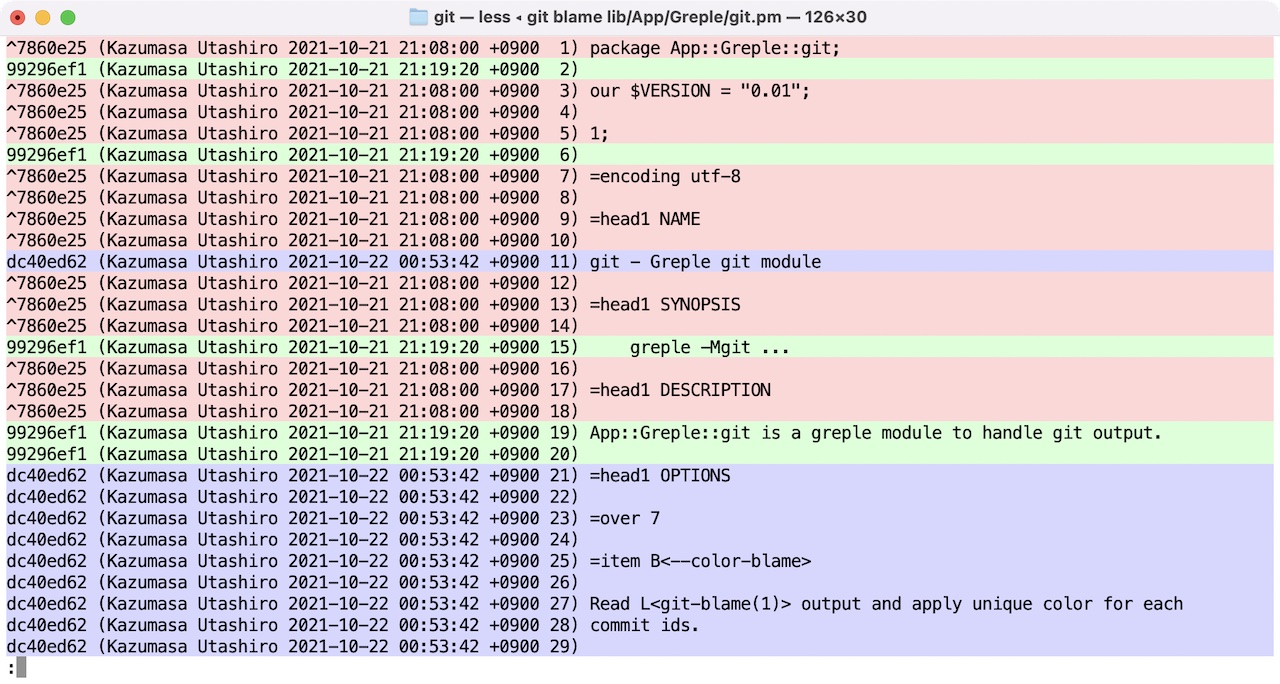
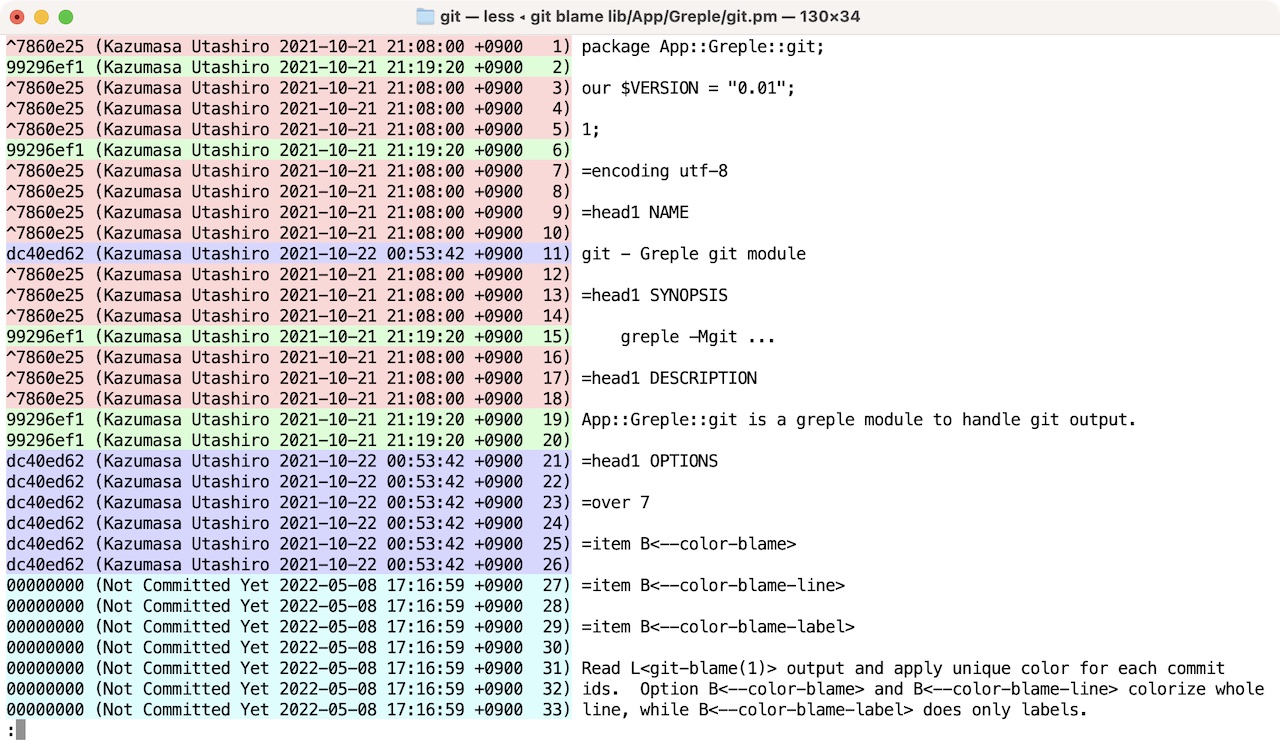
ENVIRONMENT
LESS
LESSANSIENDCHARS
Since greple produces ANSI Erase Line terminal sequence, it is convenient to set less command understand them.
LESS=-cR LESSANSIENDCHARS=mK
INSTALL
CPANMINUS
$ cpanm App::Greple::git
SEE ALSO
App::sdif: git diff support
AUTHOR
Kazumasa Utashiro
LICENSE
Copyright 2021-2022 Kazumasa Utashiro.
This library is free software; you can redistribute it and/or modify it under the same terms as Perl itself.
10 - greple -Mframe
NAME
App::Greple::frame - Greple frame output module
SYNOPSIS
greple -Mframe –frame …
DESCRIPTION
Greple -Mframe module provide a capability to put surrounding frames for each blocks.
top, middle and bottom frames are printed for blocks.
By default –join-blocks option is enabled to collect consecutive lines into a single block. If you don’t like this, override it by –no-join-blocks option.
OPTIONS
–frame
Set frame and fold long lines with frame-friendly prefix string. Folding width is taken from the terminal. Or you can specify the width by calling set function with module option.
–set-frame-width=#
Set frame width. You have to put this option before –frame option. See set function in “FUNCTION” section.
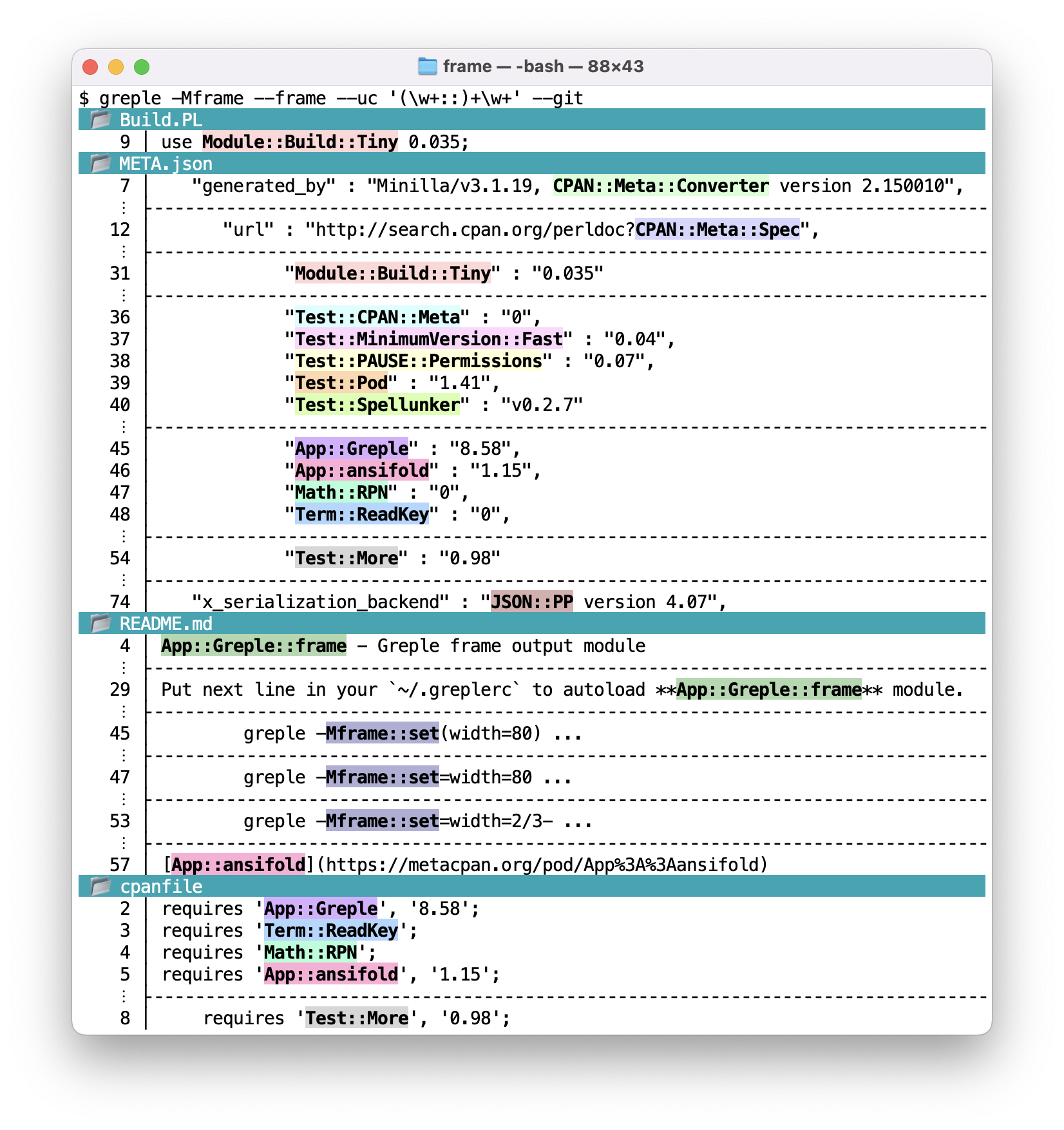
FUNCTION
set(width=n)
Set terminal width to n. Use like this:
greple -Mframe::set(width=80) ... greple -Mframe::set=width=80 ...If non-digit character is found in the value part, it is considered as a Reverse Polish Notation, starting terminal width pushed on the stack. RPN
2/3-meansterminal-width / 2 - 3.You can use like this:
greple -Mframe::set=width=2/3- --frame --uc '(\w+::)+\w+' --git | ansicolumn -PC2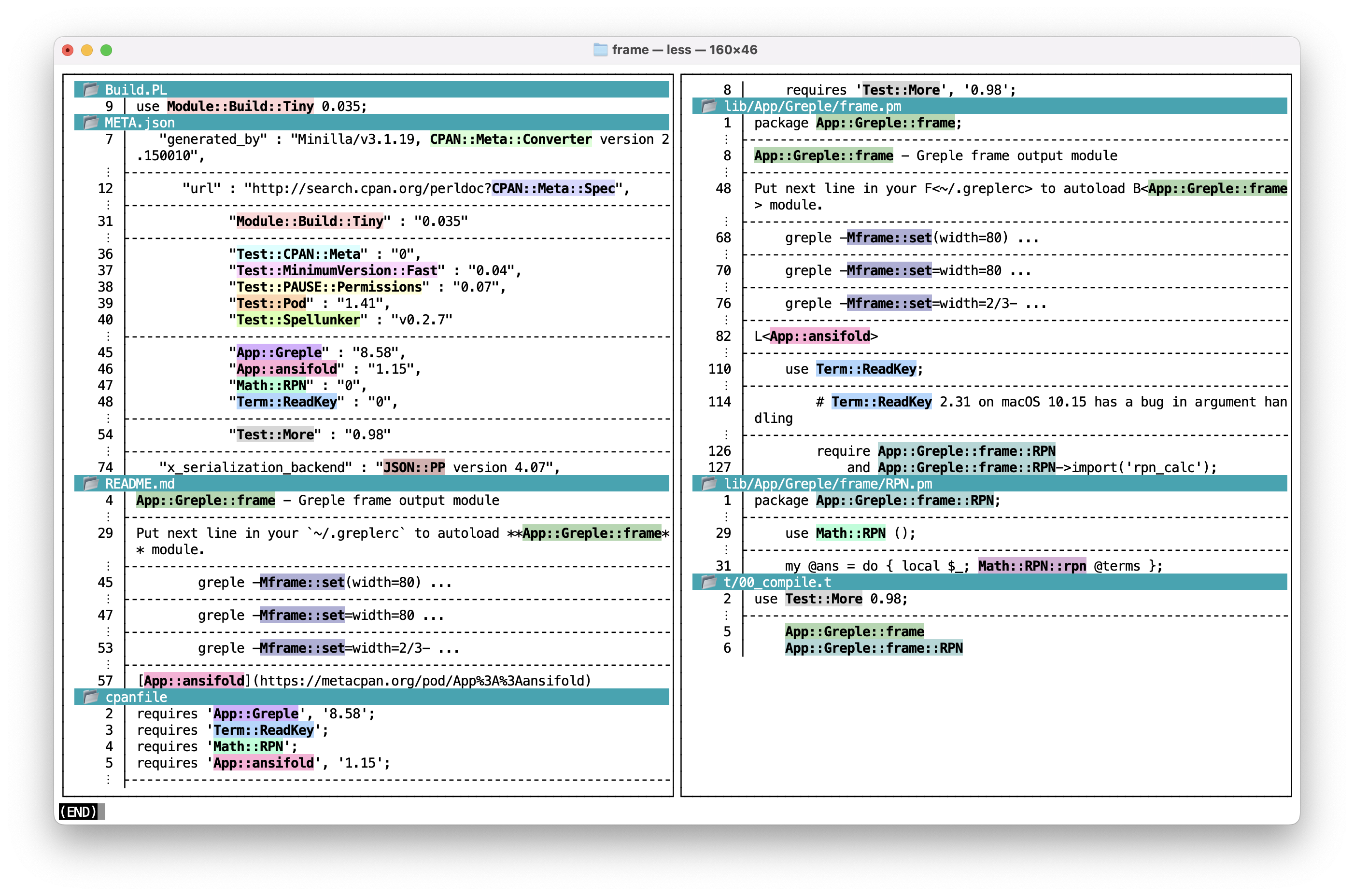
SEE ALSO
AUTHOR
Kazumasa Utashiro
LICENSE
Copyright 2022 Kazumasa Utashiro.
This library is free software; you can redistribute it and/or modify it under the same terms as Perl itself.
11 - greple -Mupdate
NAME
update - Greple module to update file content
SYNOPSIS
greple -Mupdate
Options:
--update replace file content
--with-backup make backup files
--diff produce diff output
--U# specify unified diff context length
VERSION
Version 0.03
DESCRIPTION
This greple module substitute the target file content by command output. For example, next command replace all words in the file to uppercase.
greple -Mupdate '\w+' --cm 'sub{uc}' --update file
Above is a very simple example but you can implement arbitrarily complex function in conjunction with other various greple options.
You can check how the file will be edited by –diff option.
greple -Mupdate '\w+' --cm 'sub{uc}' --diff file
Command sdif or cdif would be useful to see the difference visually.
greple -Mupdate '\w+' --cm 'sub{uc}' --diff file | cdif
This module has been spun off from App::Greple::subst module. Consult it for more practical use case.
OPTIONS
–update
–update::update
Update the target file by command output. Entire file content is produced and any color effects are canceled. Without this option, greple behaves as normal operation, that means only matched lines are printed.
File is not touched as far as its content does not change.
–with-backup[=suffix]
Backup original file with
.baksuffix. If optional parameter is given, it is used as a suffix string. If the file exists,.bak_1,.bak_2… are used.–diff
–update::diff
Option -diff produce diff output of original and converted text. Option -U# can be used to specify context length.
INSTALL
CPANMINUS
$ cpanm App::Greple::update
GITHUB
$ cpanm https://github.com/kaz-utashiro/greple-update.git
SEE ALSO
App::Greple, https://github.com/kaz-utashiro/greple
App::Greple::update, https://github.com/kaz-utashiro/greple-update
App::Greple::subst, https://github.com/kaz-utashiro/greple-subst
AUTHOR
Kazumasa Utashiro
LICENSE
Copyright 2022 Kazumasa Utashiro.
This library is free software; you can redistribute it and/or modify it under the same terms as Perl itself.
12 - greple -Msubst
NAME
subst - Greple module for text search and substitution
VERSION
Version 2.3104
SYNOPSIS
greple -Msubst –dict dictionary [ options ]
Dictionary:
--dict dictionary file
--dictdata dictionary data
Check:
--check=[ng,ok,any,outstand,all,none]
--select=N
--linefold
--stat
--with-stat
--stat-style=[default,dict]
--stat-item={match,expect,number,ok,ng,dict}=[0,1]
--subst
--[no-]warn-overlap
--[no-]warn-include
File Update:
--diff
--diffcmd command
--create
--replace
--overwrite
DESCRIPTION
This greple module supports check and substitution of text files based on dictionary data.
Dictionary file is given by –dict option and each line contains matching pattern and expected string pairs.
greple -Msubst --dict DICT
If the dictionary file contains following data:
colou?r color
cent(er|re) center
above command finds the first pattern which does not match the second string, that is “colour” and “centre” in this case.
Field // in dictionary data is ignored, so this file can be written
like this:
colou?r // color
cent(er|re) // center
You can use same file by greple’s -f option and string after
// is ignored as a comment in that case.
greple -f DICT ...
Option –dictdata can be used to provide dictionary data in command line.
greple --dictdata $'colou?r color\ncent(er|re) center\n'
Dictionary entry starting with a sharp sign (#) is a comment and
ignored.
Overlapped pattern
When the matched string is same or shorter than previously matched string by another pattern, it is simply ignored (–no-warn-include by default). So, if you have to declare conflicted patterns, place the longer pattern earlier.
If the matched string overlaps with previously matched string, it is warned (–warn-overlap by default) and ignored.
Terminal color
This version uses Getopt::EX::termcolor module. It sets option –light-screen or –dark-screen depending on the terminal on which the command run, or TERM_BGCOLOR environment variable.
Some terminals (eg: “Apple_Terminal” or “iTerm”) are detected automatically and no action is required. Otherwise set TERM_BGCOLOR environment to #000000 (black) to #FFFFFF (white) digit depending on terminal background color.
OPTIONS
–dict=file
Specify dictionary file.
–dictdata=data
Specify dictionary data by text.
–check=
outstand|ng|ok|any|all|noneOption –check takes argument from
ng,ok,any,outstand,allandnone.With default value
outstand, command will show information about both expected and unexpected words only when unexpected word was found in the same file.With value
ng, command will show information about unexpected words. With valueok, you will get information about expected words. Both with valueany.Value
allandnonemake sense only when used with –stat option, and display information about never matched pattern.–select=N
Select _N_th entry from the dictionary. Argument is interpreted by Getopt::EX::Numbers module. Range can be defined like –select=
1:3,7:9. You can get numbers by –stat option.–linefold
If the target data is folded in the middle of text, use –linefold option. It creates regex patterns which matches string spread across lines. Substituted text does not include newline, though. Because it confuses regex behavior somewhat, avoid to use if possible.
–stat
–with-stat
Print statistical information. Works with –check option.
Option –with-stat print statistics after normal output, while –stat print only statistics.
–stat-style=
default|dictUsing –stat-style=dict option with –stat and –check=any, you can get dictionary style output for your working document.
–stat-item item=[0,1]
Specify which item is shown up in stat information. Default values are:
match=1 expect=1 number=1 ng=1 ok=1 dict=0If you don’t need to see pattern field, use like this:
--stat-item match=0Multiple parameters can be set at once:
--stat-item match=number=0,ng=1,ok=1–subst
Substitute unexpected matched pattern to expected string. Newline character in the matched string is ignored. Pattern without replacement string is not changed.
–[no-]warn-overlap
Warn overlapped pattern. Default on.
–[no-]warn-include
Warn included pattern. Default off.
FILE UPDATE OPTIONS
–diff
–diffcmd=command
Option –diff produce diff output of original and converted text.
Specify diff command name used by –diff option. Default is “diff -u”.
–create
Create new file and write the result. Suffix “.new” is appended to original filename.
–replace
Replace the target file by converted result. Original file is renamed to backup name with “.bak” suffix.
–overwrite
Overwrite the target file by converted result with no backup.
DICTIONARY
This module includes example dictionaries. They are installed share directory and accessed by –exdict option.
greple -Msubst --exdict jtca-katakana-guide-3.dict
–exdict dictionary
Use dictionary flie in the distribution as a dictionary file.
–exdictdir
Show dictionary directory.
–exdict jtca-katakana-guide-3.dict
–jtca-katakana-guide
Created from following guideline document.
外来語(カタカナ)表記ガイドライン 第3版 制定:2015年8月 発行:2015年9月 一般財団法人テクニカルコミュニケーター協会 Japan Technical Communicators Association https://www.jtca.org/standardization/katakana_guide_3_20171222.pdf–jtca
Customized –jtca-katakana-guide. Original dictionary is automatically generated from published data. This dictionary is customized for practical use.
–exdict jtf-style-guide-3.dict
–jtf-style-guide
Created from following guideline document.
JTF日本語標準スタイルガイド(翻訳用) 第3.0版 2019年8月20日 一般社団法人 日本翻訳連盟(JTF) 翻訳品質委員会 https://www.jtf.jp/jp/style_guide/pdf/jtf_style_guide.pdf–jtf
Customized –jtf-style-guide. Original dictionary is automatically generated from published data. This dictionary is customized for practical use.
–exdict sccc2.dict
–sccc2
Dictionary used for “C/C++ セキュアコーディング 第2版” published in 2014.
https://www.jpcert.or.jp/securecoding_book_2nd.html–exdict ms-style-guide.dict
–ms-style-guide
Dictionary generated from Microsoft localization style guide.
https://www.microsoft.com/ja-jp/language/styleguidesData is generated from this article:
https://www.atmarkit.co.jp/news/200807/25/microsoft.html–microsoft
Customized –ms-style-guide. Original dictionary is automatically generated from published data. This dictionary is customized for practical use.
Amendment dictionary can be found here. Please raise an issue or send a pull-request if you have request to update.
JAPANESE
This module is originaly made for Japanese text editing support.
KATAKANA
Japanese KATAKANA word have a lot of variants to describe same word, so unification is important but it’s quite tiresome work. In the next example,
イ[エー]ハトー?([ヴブボ]ォ?) // イーハトーヴォ
left pattern matches all following words.
イエハトブ
イーハトヴ
イーハトーヴ
イーハトーヴォ
イーハトーボ
イーハトーブ
This module helps to detect and correct them.
INSTALL
CPANMINUS
$ cpanm App::Greple::subst
SEE ALSO
https://github.com/kaz-utashiro/greple
https://github.com/kaz-utashiro/greple-subst
https://github.com/kaz-utashiro/greple-update
https://www.jtca.org/standardization/katakana_guide_3_20171222.pdf
https://www.jtf.jp/jp/style_guide/styleguide_top.html, https://www.jtf.jp/jp/style_guide/pdf/jtf_style_guide.pdf
https://www.microsoft.com/ja-jp/language/styleguides, https://www.atmarkit.co.jp/news/200807/25/microsoft.html
文化庁 国語施策・日本語教育 国語施策情報 内閣告示・内閣訓令 外来語の表記
https://qiita.com/kaz-utashiro/items/85add653a71a7e01c415
AUTHOR
Kazumasa Utashiro
LICENSE
Copyright 2017-2022 Kazumasa Utashiro.
This library is free software; you can redistribute it and/or modify it under the same terms as Perl itself.
13 - greple -Msubst-desumasu
NAME
App::Greple::subst::desumasu - Japanese DESU/MASU dictionary for App::Greple::subst
SYNOPSIS
greple -Msubst::desumasu --dearu --subst --all file
greple -Msubst::desumasu --dearu --diff file
greple -Msubst::desumasu --dearu --replace file
DESCRIPTION
greple -Msubst module based on desumasu-converter.
This is a simple checker/converter module for Japanese writing style so called DUSU/MASU (ですます調: 敬体) and DEARU (である調: 常体). This is not my own idea and the dictionary is based on https://github.com/kssfilo/desumasu-converter.
See article https://kanasys.com/tech/722 for detail.
OPTIONS
–dearu
–dearu-n
–dearu-N
Convert DESU/MASU to DEARU style.
DESU (です) and MASU (ます) sometimes followed by NE (ね) in frank situation, and that NE (ね) is removed from converted result by default. Option with -n keep that NE (ね), and option with -N igonore them.
–desumasu
–desumasu-n
–desumasu-N
Convert DEARU to DESU/MASU style.
Use them with greple -Msubst options.
–subst –all –no-color
Print converted text.
–diff
Produce diff output of original and converted text. Use cdif command in App::sdif to visualize the difference.
–create
–replace
–overwrite
To update the file, use these options. Option –create make new file with
.newsuffix. Option –replace update the target file with backup, while option –overwrite does without backup.
See App::Greple::subst for other options.
INSTALL
CPANMINUS
From CPAN:
cpanm App::Greple::subst::desumasu
From GIT repository:
cpanm https://github.com/kaz-utashiro/greple-subst-desumasu.git
SEE ALSO
App::Greple, App::Greple::subst
https://github.com/kssfilo/desumasu-converter, https://kanasys.com/tech/722
AUTHOR
Kazumasa Utashiro
LICENSE
Copyright 2021-2022 Kazumasa Utashiro.
This library is free software; you can redistribute it and/or modify it under the same terms as Perl itself.
14 - greple -Mtype
NAME
App::Greple::type - file type filter module for greple
SYNOPSIS
greple -Mdig -Mtype --type-xxxx ... --dig .
DESCRIPTION
This module filters search target files by given rule. It is convenient to use with other greple module which support recursive or multi-file search such as -Mfind, -Mdig or -Mgit.
For example, option for Perl is defined as this:
option --type-perl \
--suffix=pl,PL,pm,pod,t,psgi \
--shebang=perl
Using this option, only files those name end with –suffix option
or files which contains string perl in the first #! (shebang)
line will be searched.
Option –suffix and –shebang are defined in App::Greple::select module.
SHORT NAME
Calling module as -Mtype::config(short) or -Mtype::config=short introduce short name for rule options. When short name mode is activated, all –type-xxxx options can be used as –xxxx as well.
OPTIONS
option --type-actionscript --suffix=as,mxml
option --type-ada --suffix=ada,adb,ads
option --type-asm --suffix=asm,s
option --type-asp --suffix=asp
option --type-aspx --suffix=master,ascx,asmx,aspx,svc
option --type-batch --suffix=bat,cmd
option --type-cc --suffix=c,h,xs
option --type-cfmx --suffix=cfc,cfm,cfml
option --type-clojure --suffix=clj
option --type-cmake --suffix=cmake --select-name=^CMakeLists.txt$
option --type-coffeescript --suffix=coffee
option --type-cpp --suffix=cpp,cc,cxx,m,hpp,hh,h,hxx,c++,h++
option --type-csharp --suffix=cs
option --type-css --suffix=css
option --type-dart --suffix=dart
option --type-delphi --suffix=pas,int,dfm,nfm,dof,dpk,dproj,groupproj,bdsgroup,bdsproj
option --type-elisp --suffix=el
option --type-elixir --suffix=ex,exs
option --type-erlang --suffix=erl,hrl
option --type-fortran --suffix=f,f77,f90,f95,f03,for,ftn,fpp
option --type-go --suffix=go
option --type-groovy --suffix=groovy,gtmpl,gpp,grunit,gradle
option --type-haskell --suffix=hs,lhs
option --type-hh --suffix=h
option --type-html --suffix=htm,html
option --type-java --suffix=java,properties
option --type-js --suffix=js
option --type-json --suffix=json
option --type-jsp --suffix=jsp,jspx,jhtm,jhtml
option --type-less --suffix=less
option --type-lisp --suffix=lisp,lsp
option --type-lua --suffix=lua --shebng=lua
option --type-markdown --suffix=md
option --type-md --type-markdown
option --type-make --suffix=mak,mk --select-name=^(GNUmakefile|Makefile|makefile)$
option --type-matlab --suffix=m
option --type-objc --suffix=m,h
option --type-objcpp --suffix=mm,h
option --type-ocaml --suffix=ml,mli
option --type-parrot --suffix=pir,pasm,pmc,ops,pod,pg,tg
option --type-perl --suffix=pl,PL,pm,pod,t,psgi --shebang=perl
option --type-perltest --suffix=t
option --type-php --suffix=php,phpt,php3,php4,php5,phtml --shebang=php
option --type-plone --suffix=pt,cpt,metadata,cpy,py
option --type-python --suffix=py --shebang=python
option --type-rake --select-name=^Rakefile$
option --type-rr --suffix=R
option --type-ruby --suffix=rb,rhtml,rjs,rxml,erb,rake,spec \
--select-name=^Rakefile$ --shebang=ruby
option --type-rust --suffix=rs
option --type-sass --suffix=sass,scss
option --type-scala --suffix=scala
option --type-scheme --suffix=scm,ss
option --type-shell --suffix=sh,bash,csh,tcsh,ksh,zsh,fish \
--shebang=sh,bash,csh,tcsh,ksh,zsh,fish
option --type-smalltalk --suffix=st
option --type-sql --suffix=sql,ctl
option --type-tcl --suffix=tcl,itcl,itk
option --type-tex --suffix=tex,cls,sty
option --type-tt --suffix=tt,tt2,ttml
option --type-vb --suffix=bas,cls,frm,ctl,vb,resx
option --type-verilog --suffix=v,vh,sv
option --type-vim --suffix=vim
option --type-xml --suffix=xml,dtd,xsl,xslt,ent --select-data='\A.*<[?]xml'
option --type-yaml --suffix=yaml,yml
BACKGROUND
This module is inspired by App::Gre command, and original matching rule is taken from it.
Filename matching can be done with -Mfind module, but to know file type from its content, different mechanism was required. So I made the –begin function can die to stop the file processing, and introduced new -Mselect module.
SEE ALSO
App::Greple, App::Greple::select
AUTHOR
Kazumasa Utashiro
LICENSE
Copyright 2021-2022 Kazumasa Utashiro.
This library is free software; you can redistribute it and/or modify it under the same terms as Perl itself.
15 - greple -Mmsdoc
NAME
msdoc - Greple module for access MS office docx/pptx/xlsx documents
VERSION
Version 1.06
SYNOPSIS
greple -Mmsdoc pattern example.docx
DESCRIPTION
This module makes it possible to search string in Microsoft docx/pptx/xlsx file.
Microsoft document consists of multiple files archived in zip format. String information is stored in “word/document.xml”, “ppt/slides/*.xml” or “xl/sharedStrings.xml”. This module extracts these data and replaces the search target.
By default, text part from XML data is extracted. This process is done by very simple method and may include redundant information.
Strings are simply connected into paragraph for .docx and .pptx document. For .xlsx document, single space is inserted between them. Use –separator option to change this behavior.
After every paragraph, single newline is inserted for .pptx and .xlsx file, and double newlines for .docx file. Use –space option to change.
OPTIONS
–dump
Simply print all converted data. Additional pattern can be specified, and they will be highlighted inside whole text.
$ greple -Mmsdoc --dump -e foo -e bar buz.docx–space=n
Specify number of newlines inserted after every paragraph. Any non-negative integer is allowed including zero.
–separator=string
Specify the separator string placed between each component strings.
–indent
Extract indented XML document, not a plain text.
–indent-mark=string
Set indentation string. Default is
|.
INSTALL
CPANMINUS
cpanm App::Greple::msdoc
SEE ALSO
App::Greple, https://github.com/kaz-utashiro/greple
App::Greple::msdoc, https://github.com/kaz-utashiro/greple-msdoc
App::optex::textconv, https://github.com/kaz-utashiro/optex-textconv
AUTHOR
Kazumasa Utashiro
LICENSE
Copyright 2018-2022 Kazumasa Utashiro.
This library is free software; you can redistribute it and/or modify it under the same terms as Perl itself.
16 - greple -Mwordle
NAME
App::Greple::wordle - wordle module for greple
SYNOPSIS
greple -Mwordle
DESCRIPTION
App::Greple::wordle is a greple module which implements wordle game. Correctness is checked by regular expression.
Rule is almost same as the original game but answer is different. Use –compat option to get compatible answer.
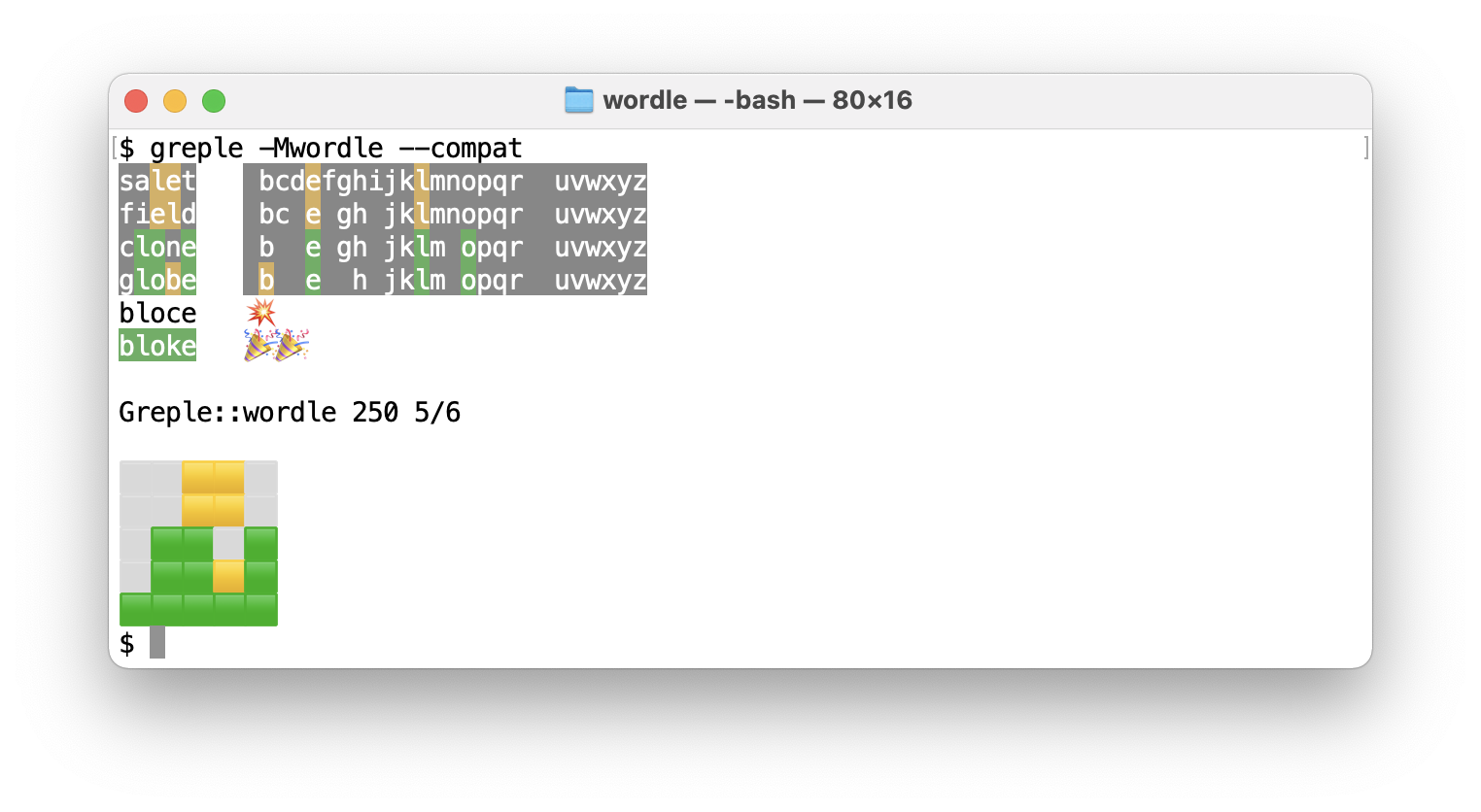
OPTIONS
–series=#, -s#
–compat
Choose different series of answer. Default 1. Series zero is same as the original game and option –compat is a short cut for –series=0. If it is not zero, original answer word set is shuffled by pseudo random numbers using series number as an initial seed.
–index=#, -n#
Specify index. Default index is calculated from days from 2021/06/19. If the value is negative and you can get yesterday’s question by giving -1.
Answer for option -s0n0 is
cigar.–[no-]result
Show result when succeeded. Default true.
–random
Generate random index every time.
–trial=#, -x=#
Set trial count. Default 6.
COMMANDS
Five letter word is processed as an answer. Some other input is taken as a command.
h, hint
List possible words.
u, uniq
List possible words made of unique characters.
=chars
If start with equal (
=), list words which include all of chars.!chars
If start with exclamation mark (
!), list words which does not include any of chars.regex
Any other string include non-alphabetical character is taken as a regular expression to filter words.
!!
Get word list produced by the last command execution.
These commands can be connected in series. For example, next command
show possible words start with letter z.
hint ^z
Next shows all words which does not incude any letter of audio and
rents, and made of unique characters.
!audio !rents u
EXAMPLE
1: solid # try word "solid"
2: panic # try word "panic"
3: hint # show hint
3: !solid !panic =eft uniq # search word exclude(solidpanic) include(eft)
3: wheft # try word "wheft"
4: hint # show hint
4: datum # try word "datum"
5: tardy # try word "tardy"
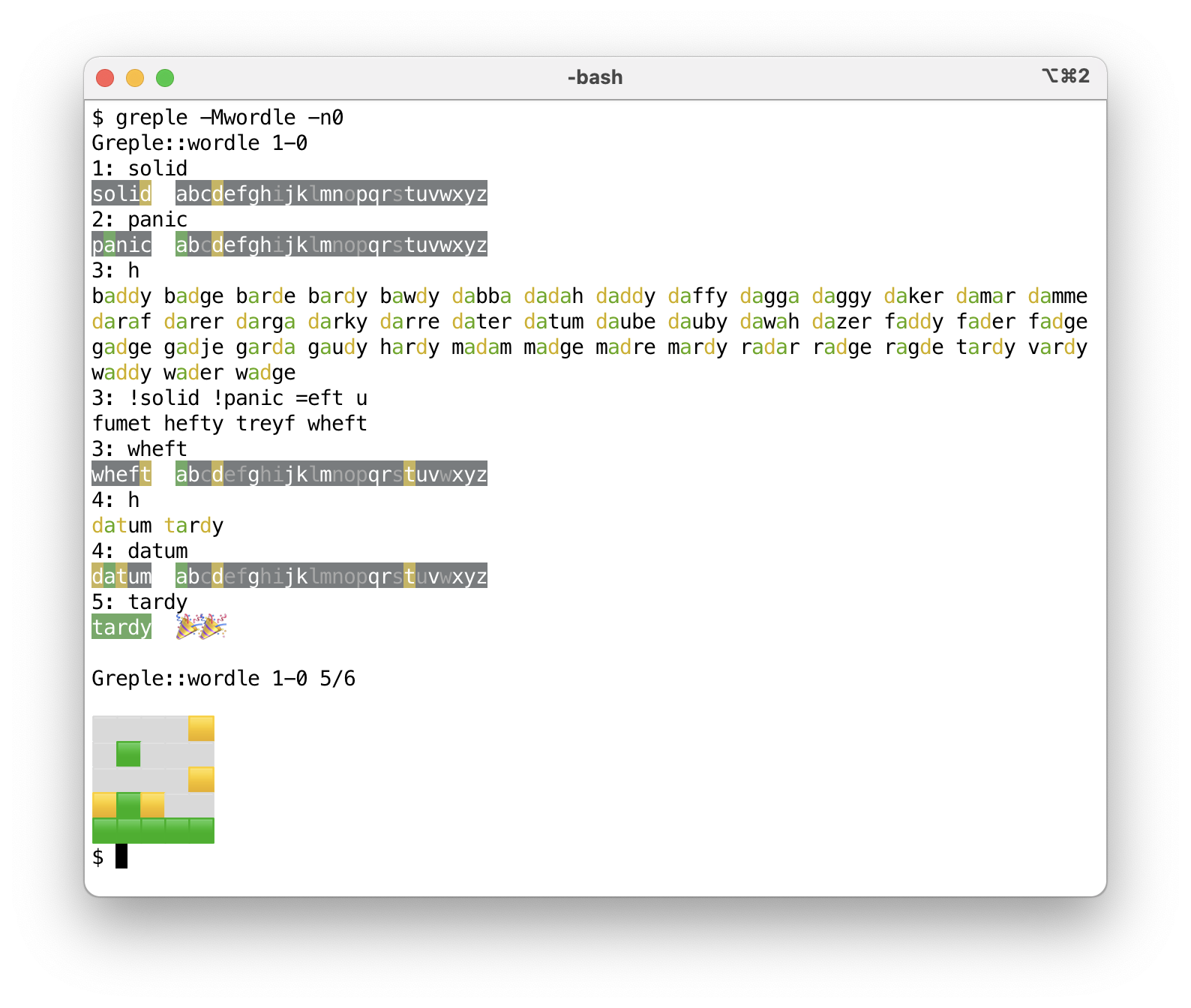
BUGS
Wrong position character is colored yellow always, even if it is colored green in other position.
INSTALL
CPANMINUS
$ cpanm App::Greple::wordle
or
$ curl -sL http://cpanmin.us | perl - App::Greple::wordle
SEE ALSO
App::Greple::wordle, https://github.com/kaz-utashiro/greple-wordle
App::Greple, https://github.com/kaz-utashiro/greple
https://qiita.com/kaz-utashiro/items/ba6696187f2ce902aa39
https://github.com/alex1770/wordle
AUTHOR
Kazumasa Utashiro
LICENSE
Copyright 2022 Kazumasa Utashiro.
This library is free software; you can redistribute it and/or modify it under the same terms as Perl itself.
17 - greple -Maozora
NAME
aozora - Greple module for aozora-bunko proofreading
SYNOPSIS
greple -Maozora [ options ]
VERSION
Version 0.01
DESCRIPTION
http://www.aozora.gr.jp/KOSAKU/MANUAL_4.html
OCR入力では、平仮名の「へぺべ」と片仮名の「ヘペベ」がしばしば入れ替わりますが、画面やプリントアウトの校正では、この誤りをみつけることは困難です。
けれど、正規表現に対応したエディタを使えば、半角の「[]」で片仮名の「ヘペベ」を囲った
[ヘペベ]
を検索語にして、片仮名の「ヘ」「ペ」「ベ」を、まとめてチェックできます。
正規表現では、通常とは異なり、「[ ]」で挟まれた一つ一つの文字すべてが検索対象として指定されます。
「[青空文庫]」で正規表現の検索を行うと、「青空文庫」という連続した四文字ではなく、「青」「空」「文」「庫」のそれぞれが拾われます。
見つけ出したい文字列のパターンをどう表現するかといった正規表現の詳細は、解説本やインターネットの記述を参考にしてください。対応するエディタについては、インターネットで調べてください。
点検グループで用いている正規表現を、参考までにリストアップしておきます。 青空文庫の校正を進める上で、これらが何をあらわしているかを理解する必要はありません。ただ、簡単なものからでも試してもらえれば、作業の効率と精度をあげるのに役立つはずです。
–katakana-he
片仮名ヘペベをチェックする。
[ヘペベ]–hiragana-he
平仮名へぺべをチェックする。
(多数ヒットしすぎてチェックしづらいときは、次項の正規表現で、誤って入った平仮名へぺべをチェックしてください。)
[へぺべ]–check-he
平仮名とカタカナの「へべぺ」「ヘベペ」を両方チェックする。 それぞれ異なる色で表示される。
–suspicious-he
片仮名文字列に接する平仮名へぺべをみて、読み取り誤りをチェックする。
[ァ-ヶー][へぺべ] [へぺべ][ァ-ヶー]–lonely-katakana
片仮名文字列でない中に、一字混じった片仮名をチェックする。
[^ァ-ヶー][ロエセカニタトリハオ][^ァ-ヶー]–lonely-non-katakana
片仮名文字列の中に、一字混じった片仮名ではない文字をチェックする。
[ァ-ヶー]+[口工七力二夕卜り一八才][ァ-ヶー]–kyuji
新字ファイルに混じる旧字をチェックする。
[亞惡壓圍爲醫壹稻飮隱營榮衞驛圓艷鹽奧應歐毆穩假價畫會壞懷繪擴殼覺學嶽樂勸卷歡罐觀關陷巖顏歸氣龜僞戲犧舊據擧峽挾狹堯曉區驅勳徑惠溪經繼莖螢輕鷄藝缺儉劍圈檢權獻縣險顯驗嚴效廣恆鑛號國濟碎齋劑櫻册雜參慘棧蠶贊殘絲齒兒辭濕實舍寫釋壽收從澁獸縱肅處敍奬將燒稱證乘剩壤孃條淨疊穰讓釀囑觸寢愼晉眞盡圖粹醉隨髓數樞聲靜齊攝竊專戰淺潛纖踐錢禪雙壯搜插爭總聰莊裝騷臟藏屬續墮體對帶滯臺瀧擇澤單擔膽團彈斷癡遲晝蟲鑄廳聽敕鎭遞鐵轉點傳黨盜燈當鬪獨讀屆繩貳惱腦霸廢拜賣麥發髮拔蠻祕濱拂佛竝變邊辨辯瓣舖穗寶襃豐沒飜槇萬滿默彌藥譯豫餘與譽搖樣謠遙來亂覽龍兩獵壘勵禮靈齡戀爐勞樓祿亙灣瑤]
–shinji
旧字ファイルに混じる新字をチェックする。
[亜悪圧囲為医壱稲飲隠営栄衛駅円艶塩奥応欧殴穏仮価画会壊懐絵拡殻覚学岳楽勧巻歓缶観関陥巌顔帰気亀偽戯犠旧拠挙峡挟狭尭暁区駆勲径恵渓経継茎蛍軽鶏芸欠倹剣圏検権献県険顕験厳効広恒鉱号国済砕斎剤桜冊雑参惨桟蚕賛残糸歯児辞湿実舎写釈寿収従渋獣縦粛処叙奨将焼称証乗剰壌嬢条浄畳穣譲醸嘱触寝慎晋真尽図粋酔随髄数枢声静斉摂窃専戦浅潜繊践銭禅双壮捜挿争総聡荘装騒臓蔵属続堕体対帯滞台滝択沢単担胆団弾断痴遅昼虫鋳庁聴勅鎮逓鉄転点伝党盗灯当闘独読届縄弐悩脳覇廃拝売麦発髪抜蛮秘浜払仏並変辺弁弁弁舗穂宝褒豊没翻槙万満黙弥薬訳予余与誉揺様謡遥来乱覧竜両猟塁励礼霊齢恋炉労楼禄亘湾瑶]
–kogaki
仮名を小書きしないファイルに紛れ込んだ、小書きをチェックする。
(物を数える際や地名などに用いる「ヶ」は、外してあります。)
[ぁぃぅぇぉっゃゅょゎァィゥェォッャュョヮヵ]–lonely-alpha
全角とするべき可能性の高い、一文字の半角アルファベットをチェックする。
[^a-zA-Z][a-zA-Z][^a-zA-Z]–dot-in-middle
半角の「.」の後に、半角のアキ(「 」)なしで文字が続くものをチェックする。
\.([^ ()p」])–space-at-eol
文末に、不要な空白(全角、半角)が入っていないかをチェックする。
[ ]+$–suspicious-nl
空白もしくは括弧以外が文頭にきているものをみて、誤って入れられた改行をチェックする。
(底本の行あきをなぞるために入れた改行も、チェックされます。)
^[^ 「[(『]–suspicious-space
行頭の括弧の前に、青空文庫では入れないことにしている空白がないかをチェックする。
^ [(「『]–ruby-1
ルビの中に、仮名以外がないかをチェックする。
《[^《》]*?[^あ-んァ-ヶーゞゝヽヾ・/″\][^《》]*?》–ruby-2
ルビの文字数に対して、ルビの付く側の文字数が長めのものをみて、「|」の入れ忘れをチェックする。
[\x{3400}-\x{9fff}\x{f900}-\x{fa2d}々]{3,}《–ruby-3
ルビの付く文字が連続するものをみて、過分割をチェックする。
《[^》]+》[^ァ-ヶーあ-ん、。?!―,『』|「」々]+《[^》]+》–ruby-4
ルビ中の拗促音が小書きされていないものをチェックする。(正しく並みで使われているものもチェックされます。)
《[^《》]*?[つやゆよヤヨツユ][^《》]*?》–ruby
–ruby-[1-4] を全部チェックする。
–suspicious-brace
誤入力の可能性の高い、半角の丸括弧「()」と角括弧「[]」をチェックする。
[^U][\?\!\#-\&\(-\+\<-\>\[-\]|]–rare-chars
使われることのまれな文字をチェックする。
[′.・,‥-「♯□」、]–susupicious-ocr
OCRの読み取りミスや誤入力が生じやすい文字をチェックする。
(以下で用いられている「|」は、検索語の区切りです。全体をコピーし、検索ウインドウにペーストします。ヒットしたものに誤りの可能性を感じたら、底本を確認してください。)
米殻|奴隸|釆女|喝釆|壷|壼|会杜|溌刺|撒去|撤布|慰籍|狼籍|酒落|曖味|瞹昧|瞹味|咋日|[気天]侯|王候|鍛治屋|掃って|帰く|因難|粛条|芸著|建薬物|表規|絵仕|猟人形|緒口|野緒|熊々|煮趣|粗の|基だ|挟まれる|立流|繁う|愚かれた|遂われる|借しく|料埋|士地|紳土|弁護土|揚所|抜露|披る|披璃|緑結び|熱柿|探夜|族行|丁推|連蜂|藤椅子|間題|振柚|限鏡|博突|乾焼|春く|海昔|撤[かきくけこ]|茄[だで]|吐潟|裟婆|呷[かきくけこ]|崇[らりるれろ]|且那|梶棒|灰暗い|瑞ぐ|沢庵潰|、辷|咄嵯|相母|きれいだた|失わたい|すまたい|状能|卯何|実似|別在|駑いた|広緑|任掛|族客|迫ひ|荼|陀俤|笶|失はり|失張|迫掛け|誥|仲聞|出違|歳の幕|警傭|対時|意気軒昴|薪手|口借し|遠反|閣魔|趣昧|貴任|崇《たた》|崇《たたり》|紆介|理寮|代日|丁日|大統頷|愛橋|天主闇|埋窟|埋屈|要頷|一骰|輿行|夕碁|哂|肓|遺《や》|柤|聨|惨澹|高梁|衿持|千渉|大低|束京|咋今|咋秋|孟蘭盆|昼問|影讐|神泌|象微|徴動|欺《か》く|遺る|軋礫|粟鼠|驕桿|戦々競々|鉄葉|愛矯|覩察|遣遥|兼葭|堂字|鄭接|天鉄羅|霊揚|奢移|お皺|清洲国|横械|横会|記情|面も|両も|兄い|年棒|逐に|吾響|件[はひふへほ]|大きた|瞬問|塞さに|タ陽|娼帰|一入|日く|精桿|沓《よう》として|沓として|沓渺|沓茫|※[#小書き平仮名わ|一杖|欺き|夫嫁|憤れ|眠が|悴|報く|別投|絞い|普投|灯寵|韜晦|俳譜|嘲る|擬と|例巧|疳癪|倦も|咳私|一過間|逮廻し|時聞|風間|教本|二と|覚東|衛道|姻突|後喬|共処|鱧|夏に|おるす|摘ん|駁諭|弩窿|追億|読計|臓腋|冒演|冒漬|乾操|出鱈日|移しい|灰燈|散術|限石|塵挨|夫死|髪髴|距雌|七首|任様|棒給|前蝕|タメ急|看護嫁|暮口|績り|備われ|[^相]違[さしすせそ]|達[わいうえ]|覚倍|両《しか》|判延|遠いあ|探[いくけき]|幕史|無隈|端侃|依沽地|摩《なび》|旅騎兵|蕉村|なちば|冩《うつ》|外冠|追る|摩詞不思議|愚かれ|膝顕|什《たお》れ|幕史|廷喜|於で|視神|蝦蝮|実李|鳴咽|──|凡帳面|鐡道|訊間|兔状|艮|末練|一暼|錬倉|郡屋|指輸|手祈|事惰|落書き|亊|擧[校生]|桑かい|嗚[っつ]た|反封|膀手|俤間|伺うし|金昆羅|喇叺|取倣|剌[さしすせそ]|世事|、、|。。|。、|、。|!、|[氣気]特|夾|[反訪]間|此虞|画し|竸|末だ|眥|鳴呼|叮噂|柳か|変た|朦瀧|杯《など》|新開|楝瓦|[へれね]ぱ|譯山|衿り|活撥|[まで]しよう|間達|達う|迫々|咋年|なけれは|含は|人[らりるれろ]|入間|酉洋|相達|あさらか|方画|那蘇|字音|項戴|食掌|肯像|潜越|黙心|畢竜|停立|比際|洒が|任所|木當|亭圭|浩身|母現|牀|速れ|缺鮎|傅説|[畫書]飯|[畫書]食|淡自|目分|白分|白己|感清|人地|差ず|隣れ|評到|宥《よ[いひ]》|都曾|周園|王義|卑狸|減多|腸[っつわるり]|卿筒|有舞う|木当|入家|ようた|かたり|いろいろた|静かた|勿諭|撤《ま》|一且|の問で|侯補|曖簾|[曖瞹]か|一ばい|茸|踉《つ》|真申|丸大|暖炉|燈龍|灯龍|大尺|アメリ力|宜伝|心待ちがい|等[いむまみめ]|伊大利|等敬|欺息|共時|弟一|寵[っるもられりろ]|児る|混度|漸う|巳《や》|代去|灰白い|几て|止当|瓢々|練返|徂合|酪酊|酩酎|酪酎|緑家|凛|埓|出偶|けれは|ならは|すれは|贔屑|脾睨|縞麗|逹|迴|完壁|下句|白身|眺躍
SEE ALSO
http://www.aozora.gr.jp/KOSAKU/MANUAL_4.html
https://qiita.com/kaz-utashiro/items/2f199409bdb1e08dc473
AUTHOR
Kazumasa Utashiro
LICENSE AND COPYRIGHT
Copyright 2014-2019 Kazumasa Utashiro
This library is free software; you can redistribute it and/or modify it under the same terms as Perl itself.
18 - greple -Mcm
NAME
App::Greple::cm - Greple module to load colormap file
SYNOPSIS
greple -Mcm --load-colormap ...
DESCRIPTION
App::Greple::cm is …
AUTHOR
Kazumasa Utashiro
LICENSE
Copyright 2020 Kazumasa Utashiro.
This library is free software; you can redistribute it and/or modify it under the same terms as Perl itself.
19 - greple -Mdaemon3
NAME
daemon3 - Module for translation of the book “The Design and Implementation of the FreeBSD Operating System”
VERSION
Version 1.01
SYNOPSIS
greple -Mdaemon3 [ options ]
--by <part> makes <part> as a data record
--in <part> search from <part> section
--jp print Japanese chunk
--eg print English chunk
--egjp print Japanese/English chunk
--comment print comment block
--injp search from Japanese text
--ineg search from English text
--inej search from English/Japanese text
--retrieve retrieve given part in plain text
--colorcode show each part in color-coded
DESCRIPTION
Text is devided into forllowing parts.
e English text
j Japanese text
eg English text and comment
jp Japanese text and comment
macro Common roff macro
retain Retained original text
comment Comment block
com1 Level 1 comment
com2 Level 2 comment
com3 Level 3 comment
mark .EG, .JP, .EJ mark lines
gap empty line between English and Japanese
So [ macro ] + [ e ] recovers original text, and [ macro ] + [ j ] produces Japanese version of book text. You can do it by next command.
$ greple -Mdaemon3 --retrieve macro,e
$ greple -Mdaemon3 --retrieve macro,j
OPTION
–by part
Makes part as a unit of output. Multiple part can be given connected by commma.
–in part
Search pattern only from specified part.
–roffsafe
Exclude pattern included in roff comment and index.
–retrieve part
Retrieve specified part as a plain text.
Special word all means macro, mark, e, j, comment, retain, gap. Next command produces original text.
greple -Mdaemon3 --retrieve allIf the part start with minus (’-’) character, it is removed from specification. Without positive specification, all is assumed. So next command print all lines other than retain part.
greple -Mdaemon3 --retrieve -retain–colorcode
Produce color-coded result.
EXAMPLE
Produce original text.
$ greple -Mdaemon3 --retrieve macro,e
Search sequence of “system call” in Japanese text and print egjp part including them. Note that this print lines even if “system” and “call” is devided by newline.
$ greple -Mdaemon3 -e "system call" --by egjp --in j
Seach English text block which include all of “socket”, “system”, “call”, “error” and print egjp block including them.
$ greple -Mdaemo3 "socket system call error" --by egjp --in e
Look the file conents each part colored in different color.
$ greple -Mdaemon3 --colorcode
Look the colored contents with all other staff
$ greple -Mdaemon3 --colorcode --all
Compare produced result to original file.
$ diff -U-1 <(lv file) <(greple -Mdaemon3 --retrieve macro,j) | sdif
TEXT FORMAT
Pattern 1
Simple Translation
.\" Copyright 2004 M. K. McKusick
.Dt $Date: 2013/12/23 09:04:26 $
.Vs $Revision: 1.3 $
.EG \"---------------------------------------- ENGLISH
.H 2 "\*(Fb Facilities and the Kernel"
.JP \"---------------------------------------- JAPANESE
.H 2 "\*(Fb の機能とカーネルの役割"
.EJ \"---------------------------------------- END
Pattern 2
Sentence-by-sentence Translation
.PP
.EG \"---------------------------------------- ENGLISH
The \*(Fb kernel provides four basic facilities:
processes,
a filesystem,
communications, and
system startup.
This section outlines where each of these four basic services
is described in this book.
.JP \"---------------------------------------- JAPANESE
The \*(Fb kernel provides four basic facilities:
processes,
a filesystem,
communications, and
system startup.
\*(Fb カーネルは、プロセス、ファイルシステム、通信、
システムの起動という4つの基本サービスを提供する。
This section outlines where each of these four basic services
is described in this book.
本節では、これら4つの基本サービスが本書の中のどこで扱われるかを解説する。
.EJ \"---------------------------------------- END
COMMENT
Block start with ※ (kome-mark) character is comment block.
.JP \"---------------------------------------- JAPANESE
The
.GL kernel
is the part of the system that runs in protected mode and mediates
access by all user programs to the underlying hardware (e.g.,
.Sm CPU ,
keyboard, monitor, disks, network links)
and software constructs
(e.g., filesystem, network protocols).
.GL カーネル
は、システムの一部として特権モードで動作し、
すべてのユーザプログラムがハードウェア (\c
.Sm CPU 、
モニタ、ディスク、ネットワーク接続等) や、ソフトウェア資源
(ファイルシステム、ネットワークプロトコル等)
にアクセスするための調停を行う。
※
protected mode は、ここでしか使われていないため、
protection mode と誤解されないために特権モードと訳すことにする。
INSTALL
cpanm App::Greple::daemon3
LICENSE
Copyright (C) Kazumasa Utashiro.
This library is free software; you can redistribute it and/or modify it under the same terms as Perl itself.
SEE ALSO
https://github.com/kaz-utashiro/greple-daemon3
AUTHOR
Kazumasa Utashiro
POD ERRORS
Hey! The above document had some coding errors, which are explained below:
Around line 132:
Non-ASCII character seen before =encoding in ‘の機能とカーネルの役割"’. Assuming UTF-8
20 - greple -Mical
NAME
ical - Module to support Apple macOS Calendar data
SYNOPSIS
greple -Mical [ options ]
--simple print data in on line
--detail print one line data with descrition if available
Exported functions
&print_ical_simple
&print_ical_desc
&print_ical_detail
SAMPLES
greple -Mical [ -dnf ] …
greple -Mical –simple …
greple -Mical –detail …
greple -Mical –all –print print_desc …
DESCRIPTION
Used without options, it will search all macOS Calendar files under user’s home directory.
With –simple option, summarize content in single line. Output is not sorted.
With –detail option, print summarized line with description data if it is attached. The result is sorted.
Sample:
BEGIN:VEVENT
UID:19970901T130000Z-123401@host.com
DTSTAMP:19970901T1300Z
DTSTART:19970903T163000Z
DTEND:19970903T190000Z
SUMMARY:Annual Employee Review
CLASS:PRIVATE
CATEGORIES:BUSINESS,HUMAN RESOURCES
END:VEVENT
TIPS
Use -dfn option to observe the command running status.
Use -ds option to see statistics information such as how many files
were searched.
SEE ALSO
RFC2445
AUTHOR
Kazumasa Utashiro
LICENSE
Copyright 2017-2022 Kazumasa Utashiro.
This library is free software; you can redistribute it and/or modify it under the same terms as Perl itself.
21 - greple -Mjq
NAME
greple -Mjq - greple module to search JSON data with jq
SYNOPSIS
greple -Mjq –glob JSON-DATA –IN label pattern
VERSION
Version 0.05
DESCRIPTION
This is an experimental module for App::Greple to search JSON formatted text using jq(1) as a backend.
Search top level json object which includes both Marvin and
Zaphod somewhere in its text representation.
greple -Mjq 'Marvin Zaphod'
You can search object .commit.author.name includes Marvin like this:
greple -Mjq --IN .commit.author.name Marvin
Search first name field including Marvin under .commit:
greple -Mjq --IN .commit..name Marvin
Search any author.name field including Marvin:
greple -Mjq --IN author.name Marvin
Search name is Marvin and type is Robot or Android:
greple -Mjq --IN name Marvin --IN type 'Robot|Android'
Please be aware that this is just a text matching tool for indented
result of jq(1) command. So, for example, .commit.author
includes everything under it and it matches committer field name.
Use jq(1) filter for more complex and precise operation.
CAUTION
greple(1) commands read entire input before processing. So it should not be used for gigantic data or infinite stream.
INSTALL
CPANMINUS
$ cpanm App::Greple::jq
OPTIONS
–IN label pattern
Search pattern included in label field.
Character
%can be used as a wildcard in label string. So%namematches labels end withname, andname%matches labels start withname.If the label is simple string like
name, it matches any level of JSON data.If the label string contains period (
.), it is considered as a nested labels. Name.namematches onlynamelabel at the top level. Nameprocess.namematches onlynameentry of someprocesshash.If labels are separated by two or more dots (
..), they don’t have to have direct relationship.–NOT label pattern
Specify negative condition.
–MUST label pattern
Specify required condition. If there is one or more required condition, all other positive rules move to optional. They are not required but highlighted if exist.
LABEL SYNTAX
.file
fileat the top level..file.path
pathunder.file..file..path
pathin descendants of.file.path
pathat any level.file.path
file.pathat any level.file..path
Some
pathin descendants of somefile.%path
Any labels end with
path.path%
Any labels start with
path.%path%
Any labels include
path.
EXAMPLES
Search from any name labels.
greple -Mjq --IN name _mina
Search from .process.name label.
greple -Mjq --IN .process.name _mina
Object .process.name contains _mina and .event contains
EXEC.
greple -Mjq --IN .process.name _mina --IN .event EXEC
Object ppid is 803 and .event contains FORK or EXEC.
greple -Mjq --IN ppid 803 --IN event 'FORK|EXEC'
Object name is _mina and .event contains CREATE.
greple -Mjq --IN name _mina --IN event 'CREATE'
Object ancestors contains 1132 and .event contains EXEC
with arguments highlighted.
greple -Mjq --IN ancestors 1132 --IN event EXEC --IN arguments .
Object *pid label contains 803.
greple -Mjq --IN %pid 803
Object any <path> contains _mina under .file and .event
contains WRITE.
greple -Mjq --IN .file..path _mina --IN .event WRITE
TIPS
Use
--alloption to show entire data.Use
--nocoloroption or setNO_COLOR=1to disable colored output.Use
-ooption to show only matched part.Use
--blockend=option to cancel showing block separator.Since this module implements original search function, greple(1) -i does not take effect. Set modifier in regex like
(?i)patternif you want case-insensitive match.Use
-Mjq::set=debugto see actual regex.Use
-Mjq::set=noifif you don’t have to use jq as an input filter. Data have to be well-formatted in that case.Use
--color=alwaysand setLESSANSIENDCHARS=mKif you want to see the output using less(1). Put next line in your~/.greplercto enable colored output always.option default --color=always
SEE ALSO
App::Greple, https://github.com/kaz-utashiro/greple
https://stedolan.github.io/jq/
AUTHOR
Kazumasa Utashiro
LICENSE
Copyright 2022 Kazumasa Utashiro
This library is free software; you can redistribute it and/or modify it under the same terms as Perl itself.
22 - greple -Mmecab
NAME
mecab - Greple module to produce result by mecab
VERSION
Version 0.01
SYNOPSIS
greple -Mmecab
DESCRIPTION
Work in progress.
SEE ALSO
AUTHOR
Kazumasa Utashiro
LICENSE
Copyright 2019- Kazumasa Utashiro.
These commands and libraries are free software; you can redistribute it and/or modify it under the same terms as Perl itself.
23 - greple -Mppi
NAME
ppi - Greple module to use Perl PPI module
SYNOPSIS
greple -Mppi
VERSION
Version 0.01
DESCRIPTION
Greple module to use Perl PPI module. This is just a work in progress experimental module.
OPTIONS
–dumper
Dump PDOM trees produced by PPI::Dumper module.
–cdumper
Colorize dumped data.
–top
Make search data block top level object.
–state
Make search data block PPI::Statement.
–prune=type
Remove type object from tree. This option have to be used before any other options.
AUTHOR
Kazumasa Utashiro
LICENSE
Copyright 2022 Kazumasa Utashiro
This library is free software; you can redistribute it and/or modify it under the same terms as Perl itself.
24 - greple -Mpw
NAME
pw - Module to get password from file
SYNOPSIS
greple -Mpw pattern file
VERSION
0.01
DESCRIPTION
This module searches id and password information those written in text file, and displays them interactively. Passwords are not shown on display by default, but you can copy them into clipboard by specifying item mark.
PGP encrypted file can be handled by greple standard feature. Command “gpg” is invoked for files with “.gpg” suffix by default. Option –pgp is also available, then you can type passphrase only once for searching from multiple files. Consult –if option if you are using other encryption style.
Terminal scroll buffer and screen is cleared when command exits, and content of clipboard is replaced by prepared string, so that important information does not remain on the terminal.
Id and password is collected from text using some keywords like “user”, “account”, “password”, “pin” and so on. To see actual data, use pw_status function described below.
Some bank use random number matrix as a countermeasure for tapping. If the module successfully guessed the matrix area, it blackout the table and remember them.
| A B C D E F G H I J
--+--------------------
0 | Y W 0 B 8 P 4 C Z H
1 | M 0 6 I K U C 8 6 Z
2 | 7 N R E Y 1 9 3 G 5
3 | 7 F A X 9 B D Y O A
4 | S D 2 2 Q V J 5 4 T
Enter the field position to get the cell items like:
> E3 I0 C4
and you will get the answer:
9 Z 2
Case is ignored and white space is not necessary, so you can type like this as well:
> e3i0c4
INTERFACE
pw_print
Data print function. This function is set for –print option of greple by default, and user doesn’t have to care about it.
pw_epilogue
Epilogue function. This function is set for –end option of greple by default, and user doesn’t have to care about it.
pw_option
Several parameters can be set by pw_option function. If you do not want to clear screen after command execution, call pw_option like:
greple -Mpw::pw_option(clear_screen=0)or:
greple -Mpw --begin pw_option(clear_screen=0)with appropriate quotation.
Currently following options are available:
clear_clipboard clear_string clear_screen clear_buffer goto_home browser timeout parse_matrix parse_id parse_pw id_keys id_chars id_color id_label_color pw_keys pw_chars pw_color pw_label_color pw_blackout debugPassword is not blacked out when pw_blackout is 0. If it is 1, all password characters are replaced by ‘x’. If it is greater than 1, password is replaced by sequence of ‘x’ indicated by that number.
id_keys and pw_keys are list, and list members are separated by whitespaces. When the value start with ‘+’ mark, it is appended to current list.
pw_status
Print option status. Next command displays defaults.
greple -Mpw::pw_status= dummy /dev/null
SEE ALSO
https://github.com/kaz-utashiro/greple-pw
AUTHOR
Kazumasa Utashiro
LICENSE
Copyright (C) 2017-2020 Kazumasa Utashiro.
This library is free software; you can redistribute it and/or modify it under the same terms as Perl itself.
25 - greple -Msccc2
NAME
sccc2 - Greple module for Secure Coding in C and C++ (2nd Edition)
VERSION
Version 2.02
INSTALL
cpanm で git リポジトリを指定:
cpanm git@github.com:JPCERTCC/greple-sccc2.git
cpanm https://github.com/JPCERTCC/greple-sccc2.git
または、clone して
cpanm .
SYNOPSIS
greple -Msccc2 [ options ]
OPTION
ファイル
環境変数 $SCCC2DIR を設定すれば、以下のオプションで第一版、第二版の
原稿を検索できる。
--ed1 search 1st edition
--ed2 search 2nd edition
検索対象
--in <part> search in <part>
(jp, eg, jptxt, egtxt, comment, figure, table)
表示範囲
--by <part> display by <part>
(jp, eg, jptxt, egtxt, comment, figure, table)
--jp display Japanese block
--jptxt display Japanese text block
--eg display English block
--egtxt display English text block
--egjp display jp/eg combined block
除外範囲
--extable exclude table
--exfigure exclude figure
--exexample exclude example
--excomment exclude comment
--join-block join block into single line
用語検査
--wordcheck check against the dictionary
--wordcheck --stat show statistics only
--wordcheck --with-stat print with statistics
表示
--com show all comments
--com1 show comment level 1
--com2 show comment level 2
--com3 show comment level 3
--com2+ show comment level 2 or <
--retrieve retrieve given part in plain text
--colorcode show each part in color-coded
--oldcite old style 2digit citation
--newcite new style 4digit citation
DOCUMENT FORMAT
Society's increased dependency on networked software systems has been
matched by an increase in the number of attacks aimed at these
systems.
社会がネットワーク化したソフトウェアシステムへの依存を深めるにつれ、こ
れらのシステムを狙った攻撃の数は増加の一途を辿っています。
※ comment level 1
※※ comment level 2
※※※ comment level 3
DESCRIPTION
Text is devided into forllowing parts.
egtxt English text
jptxt Japanese text
eg English text and comment
jp Japanese text and comment
comment Comment block
gap empty line between English and Japanese
egtxt と jptxt を取り出せば英語版と日本語版の原稿になる。
$ greple -Msccc2 --retrieve egtxt
$ greple -Msccc2 --retrieve jptxt
EXAMPLE
用語チェック
次のコマンドでテキスト全体の用語チェックができる:
greple -Msccc2 --wordcheck --ed2
修正点を見る:
greple -Msccc2 --wordcheck --ed2 --diff | cdif (あるいは sdif)
「偽装」と対応する原語を表示する
「偽装」含む行を表示する。
greple -Msccc2 --ed2 偽装
--egjp を付けると対訳部分を表示する。
greple -Msccc2 --egjp --ed2 偽装
「偽装」を -r で必須パターンとすると、他の検索パターンはオプショナルになる。
それぞれは別の色で表示される。
greple -Msccc2 --egjp --ed2 \
-r 偽装 \
-e 'spoof\w*' -e 'craft\w+' -e 'disguis\w+' -e 'subterfug\w+' -e 'redirect\w*'
パターンをまとめてもいいが、一つのパターンにマッチする文字列は同じ色で表示される。
--uc (--uniqcolor) を指定しすれば文字列毎に違う色が割当てられる。
greple -Msccc2 --egjp --ed2 --uc \
-r 偽装 \
--re '(?i:subterfug|disguis|craft|fake|spoof|redirect)\w*'
-e (--and) の代わりに -v (--not) を指定すると、いずれの単
語も含まれない部分だけが表示される。
greple -Msccc2 --egjp --ed2 \
-r 偽装 \
-v 'spoof\w*' -v 'craft\w+' -v 'disguis\w+' -v 'subterfug\w+' -v 'redirect\w*'
AUTHOR
Kazumasa Utashiro
LICENSE
Copyright 2014,2020 Kazumasa Utashiro
This library is free software; you can redistribute it and/or modify it under the same terms as Perl itself.